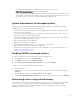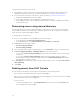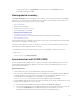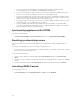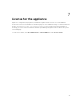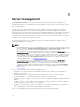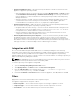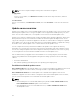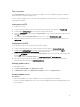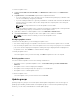Users Guide
Table Of Contents
- Dell Lifecycle Controller Integration Version 1.2 for Microsoft System Center 2012 Virtual Machine Manager User’s Guide
- About Dell Lifecycle Controller Integration for Microsoft System Center 2012 Virtual Machine Manager
- Installing and setting up DLCI Console Add-in
- Getting Started
- Workflows
- About golden configurations
- Creating golden configurations
- Creating, managing, and deleting credential profiles
- Creating, managing, and deleting update sources
- Creating, managing, and deleting custom update groups
- Applying updates on servers, or server groups
- Creating, managing, and deleting protection vaults
- Exporting server profile
- Importing server profile
- Hypervisor deployment
- Deleting servers
- Setting up the environment for deploying hypervisors
- Server discovery
- System requirements for managed systems
- Enabling CSIOR in managed systems
- Discovering servers using auto discovery
- Discovering servers using manual discovery
- Deleting servers from DLCI Console
- Viewing device inventory
- Synchronization with SC2012 VMM
- Synchronizing appliance with SCVMM
- Resolving synchronization errors
- Launching iDRAC Console
- License for the appliance
- Server management
- Profiles and templates
- About credential profile
- Creating hardware profile
- Modifying hardware configuration profile
- Deleting hardware profile
- Creating hypervisor profile
- Modifying hypervisor profile
- Deleting hypervisor profile
- WinPE Update
- About hypervisor deployment
- Creating deployment template
- Modifying deployment template
- Deleting deployment template
- Deploying hypervisors
- Viewing information in appliance
- Troubleshooting
- Account deletion in SC2012 VMM
- Comparison report not displayed in Maintenance Center
- Compatibility issue of appliance with ADK
- Empty cluster update group does not get deleted during autodiscovery or synchronization
- Discovery jobs not submitted
- Duplicate VRTX chassis group gets created
- Exporting configuration profile of another server after IP address is changed
- Error accessing the appliance after changing network configuration
- Error accessing plugin after updating SCVMM R2
- Failure to connect to server
- Failure of creation of update source
- Failure of firmware update on cluster update group
- Failure of a scheduled job on an update group
- Failure of firmware update because of job queue being full
- Failure to connect to FTP using system default update source
- Failure to create a repository during a firmware update
- Failure to delete a custom update group
- Failure to export server profiles
- Firmware update on a few components irrespective of the selection
- IG installation issue while running multiple instances of the installer on the same server
- Importing server profile job gets timed out after two hours
- Hypervisor deployment failure
- Hypervisor deployment failure due to driver files retained in library share
- Latest inventory information is not displayed even after firmware update
- SC2012 VMM error 21119 while adding servers to active directory
- Connection lost between appliance and Integration Gateway
- Hypervisor deployment fails for 11th generation PowerEdge blade servers when using Active Directory
- RAID configuration failure for virtual disks with RAID10
- Configuration of RAID failure due to configuration of hot spares on software RAID S130
- Accessing documents from Dell support site
you can also disable blocking of IP addresses. And you can also check if the
iDRAC.IPBlocking.BlockEnable feature is enabled in iDRAC.
– After a server is discovered using the default credential profile and added in the appliance, if the
default iDRAC credential profile is changed, then you cannot perform any activity on the server. To
work with the server, rediscover the server with the new credential profile.
System requirements for managed systems
Managed systems are the systems that are managed using the appliance. For appliance to discover
managed systems, following are the system requirements:
• For the 11th, 12th, and 13th generation of Dell PowerEdge servers, the appliance supports modular
and monolithic server models.
• For source configuration and destination configuration, use same type of disks — only Solid-state
Drive (SSD), SAS or only Serial ATA (SATA) drives.
• For successful hardware profile RAID cloning, for destination system disks, use same or greater size
and number of disks as present in the source.
• RAID sliced virtual disks are not supported.
• iDRAC with shared LOM is not supported.
• Unified Extensible Firmware Interface (UEFI) boot mode is not supported.
• RAID configured on external controller is not supported.
• Enable Collect System Inventory on Start (CSIOR) in managed systems. For more information, see
Enabling CSIOR in managed systems.
Enabling CSIOR in managed systems
To enable CSIOR for 12th and 13th generation of Dell PowerEdge servers:
1. Select F2 during the post to enter System Setup.
2. Select iDRAC Settings and click Lifecycle Controller.
3. For Collect system inventory on Restart (CISOR), set the option to Enabled.
To enable CSIOR for 11th generation PowerEdge servers:
1. Restart the system.
2. During Power-on Self Test (POST), when the system prompts you to enter the iDRAC Utility, press
CTRL + E.
3. From the available options, select System Services and press Enter.
4. Select Collect System Inventory on Restart and press the right or down keys and set it to Enabled.
Discovering servers using auto discovery
Connect the Dell servers to the network and power on the servers for DLCI appliance to automatically
discover the servers. The appliance auto discovers unassigned Dell servers by using the remote
enablement feature of iDRAC. The appliance works as the provisioning server and uses the iDRAC
reference to auto discover Dell servers.
21