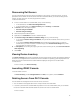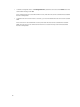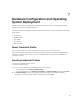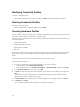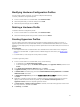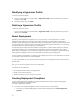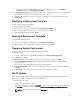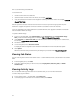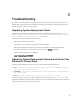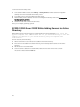Owner's Manual
DTK is a self extracting executable file.
To work with DTK:
1. Double click the DTK executable file.
2. Select the folder to extract the DTK drivers, for example C:\DTK501.
3. Copy the extracted DTK folder to the Integration Gateway’s DTK share folder. For example \\DLCI IG
Share\DTK\DTK501.
Perform operations on bare metal servers from the All-Host (Or top level host group) tab. Also, the
workflow to support the injection of Drivers to WinPE is accessible from the All-Host tab.
If you are upgrading from SC2012 VMM SP1 to SC2012 VMM R2, then upgrade to Windows PowerShell
4.0. and create a WinPE ISO image.
To update a WinPE image:
1. In DLCI for SC2012 VMM, select WinPE Update, under Image Source, for Custom WinPE Image
Path, provide the WinPE image path, for example, \\DLCI IG Share\WIM\boot.wim.
2. Under DTK Path, for DTK Drivers Path, provide the location for the Dell Deployment Toolkit drivers,
for example, \\DLCI IG Share\DTK\DTK501.
3. Provide ISO name.
4. To view the job list, select Go to the Job List.
A unique job name is assigned to each Windows Preinstallation Environment (WinPE) update.
5. Click Update.
WinPE ISO with the name provided in the preceding step is created under \\DLCI IG Share\ISO.
Viewing Job Status
You can view the jobs from the DLCI Admin Portal — SC2012 VMM and DLCI Console Add-in for SC2012
VMM.
1. In left navigation pane, click Jobs.
2. From Filter, based the jobs you want to view, select Deployments, Discovery Jobs, or WinPE
Creation Jobs.
Viewing Activity Logs
DLCI for SC2012 VMM logs information on the activities and you can view this information.
To view activity log information:
1. In DLCI Admin Portal — SC2012 VMM, click Activity Log.
2. To refresh page for information on the latest activities, click Refresh.
24