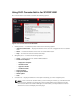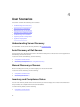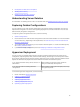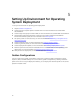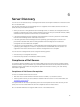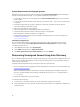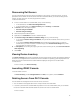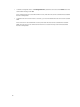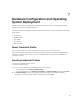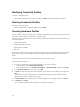Owner's Manual
Modifying Credential Profiles
To modify a credential profile:
Select the credential profile you want to modify, click Edit and update the profile as required.
Deleting Credential Profiles
To delete a credential profile:
Select the profile that you want to delete and click Delete.
Creating Hardware Profiles
You can create a hardware profile by using the golden configuration of the reference server and then use
that profile to apply hardware configurations to target servers.
Before you apply a hardware profile, confirm that the target server is identical to the reference server for
the following criteria:
• Components available
• Software applications installed
• Software drivers available
• Disk sizes
Ensure that the reference server used for creating hardware profile contains settings configured for RAID,
BIOS, and boot order. These settings are taken as the base for applying hardware settings on target
servers.
As prerequisite, discover the server before providing it as the reference server.
To create a hardware profile:
1. In the DLCI Console Add-in for SC2012 VMM page, do any of the following:
• In the dashboard, click Create Hardware Profile.
• In the navigation pane, click Profiles and Templates → Hardware Profile, and then click Create.
2. In the Hardware Profile welcome screen, click Next.
3. In Profile, provide the profile name and description, and reference server's iDRAC IP, and then click
Next.
The reference server's hardware details are collected and saved as the required profile. During
deployment, this profile is applied to the servers.
4. In Profile Details, select the BIOS, boot, and RAID settings you want to apply and then click Next.
5. In Summary, click Finish.
You can use this hardware profile and apply it to required target servers.
20