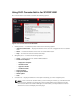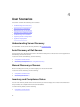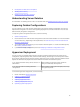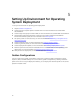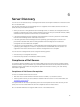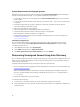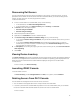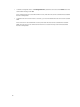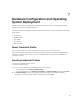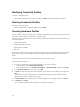Owner's Manual
Discovering Dell Servers
You can manually discover servers using an IP address or an IP range. To discover servers, you must
provide the servers’ iDRAC IP and the servers’ WS-Man Credentials. When you are discovering servers
using an IP range, specify an IP (IPv4) range (within a subnet).
To discover Dell servers:
1. In DLCI Console Add-in for SC2012 VMM, do any of the following:
• In the dashboard, click Discover Unassigned Servers.
• In the navigation pane, click Device Inventory and in Inventory click Discover.
2. In Discover, select the required option:
• Discover Using an IP Address
• Discover Using an IP Range
3. Select the required credential profile.
4. (Optional) click Create New to create a credential profile.
5. For Discover Using an IP Address or IP Address Range, do any of the following:
• If you selected Discover Using an IP Address, then provide the IP address of the server you want
to discover.
• If you selected Discover Using an IP Range, then provide the IP address range you want to
include and if you must exclude an IP address range, select Enable Exclude Range and provide
the range that you want to exclude.
6. In Job Options, to track this job, assign a job name and to view the job list, select Go to the Job List
after completing.
7. Click Finish.
Viewing Device Inventory
The Device Inventory page lists the unassigned servers and host servers. Servers discovered by appliance
are known as unassigned servers and these servers are available for operating system deployment. Host
servers are servers inventoried in the SC2012 VMM and deployed using DLCI for SC2012 VMM.
To view servers:
In DLCI Console, click Device Inventory.
Launching iDRAC Console
To launch iDRAC Console:
In Device Inventory, under Unassigned Servers or Hosts, for a system, click the iDRAC IP.
Deleting Servers From DLCI Console
You can delete the unassigned servers and host servers as follows:
• You can delete an unassigned server that is not provisioned in SC2012 VMM.
• If a server is provisioned in SC2012 VMM and present in DLCI for SC2012 VMM, then you can delete
the server in SC2012 VMM and then delete the server from DLCI for SC2012 VMM.
In DLCI Console:
17