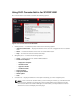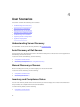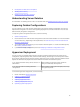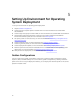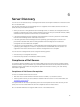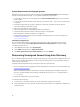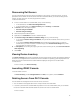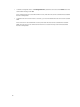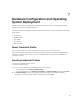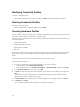Owner's Manual
System Requirements for Managed Systems
Managed systems are the systems that are managed using DLCI for SC2012 VMM appliance. Managed
systems can include Microsoft Hyper-Vs. The system requirements are as follows:
• For the 13th generation of Dell PowerEdge servers, DLCI for SC2012 VMM supports only monolithic
server models.
• For source profile and destination profile, same type of disks are used — only SAS or only SATA drives
on systems.
• Destination system disks are of same or greater size, and same or greater number of disks for
successful Hardware profile RAID cloning.
• RAID sliced virtual disks are not supported.
• iDRAC with shared LAN on motherboard (LOM) is not supported.
• Unified Extensible Firmware Interface (UEFI) boot mode is not supported.
• RAID configured on external controller is not supported.
• Enable Collect System Inventory on Start (CSIOR) in managed systems. For more information see,
Configuring Target Servers.
Configuring Target Servers
DLCI for SC2012 VMM appliance supports the 13th generation of Dell PowerEdge servers as target
servers. For each server, enable Collect System Inventory on Restart (CSIOR) in the iDRAC settings.
To enable CSIOR for servers:
1. Select F2 during the post to enter System Setup.
2. Select iDRAC Settings and click Lifecycle Controller.
3. For Collect system inventory on Restart (CISOR), set value to Enabled.
Discovering Unassigned Servers Using Auto Discovery
DLCI for SC2012 VMM auto discovers unassigned Dell servers by using the remote enablement feature of
iDRAC. DLCI for SC2012 VMM appliance works as the provisioning server and uses the iDRAC reference
to auto discover Dell servers.
Complete these prerequisites before you begin auto-discovery of Dell servers.
• Create a credential profile specifying the iDRAC credentials for Dell servers. For more information, see
Creating a Credential Profile.
When no credential profiles are created and no default credential profile is available; During Auto
Discovery, the default iDRAC factory setting credential profile of user ID as root and password as
calvin is used.
• Disable the existing Admin accounts in iDRAC.
To auto discover Dell servers:
1. In Dell servers, in the iDRAC settings, in remote enablement, enable Auto-Discovery.
2. After enabling auto discovery, provide the provisioning server (that is DLCI Appliance) IP address and
restart the server.
16