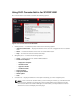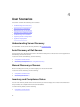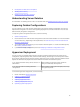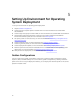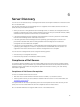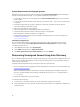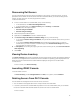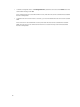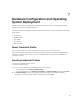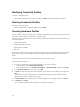Owner's Manual
Using DLCI Console Add-in for SC2012 VMM
DLCI Console Add-in user interface contains the following options:
Figure 2. DLCI Console Add-in for SC2012 VMM
1. Heading banner — Includes the product name and the following options:
• <Domain>\adminstrator — Displays information on the user who is logged into DLCI for SC2012
VMM.
• About — Provides information on the DLCI for SC2012 VMM version.
• Help — Launches the context sensitive online help.
2. Navigation pane — Contains the following options:
• Home — Displays the DLCI for SC2012 VMM dashboard.
• Profiles and Templates
– Deployment Template
– Hardware Profile
– Hypervisor Profile
– Credential Profile
• Device Inventory
• Deployment Wizard
• WinPE Update
• Jobs
3. Console area — Displays information on the option selected by you in the navigation pane.
NOTE: In DLCI Console for SC2012 VMM, if you are working in a wizard, say a Hardware Profile
wizard and you navigate to any other tab or link in SC2012 VMM console and then view the
DLCI Console Add-in for SC2012 VMM again, the information you had provided is not saved
and the DLCI console will display the home page.
11