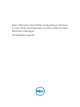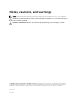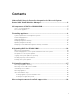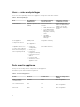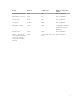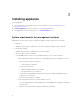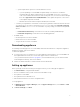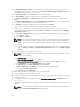Deployment Guide
Table Of Contents
- Dell Lifecycle Controller Integration Version 1.2 for Microsoft System Center 2012 Virtual Machine Manager Installation Guide
- About Dell Lifecycle Controller Integration for Microsoft System Center 2012 Virtual Machine Manager
- Components of DLCI for SC2012 VMM
- Installing appliance
- Upgrading DLCI for SC2012 VMM
- Uninstalling appliance
- Accessing documents from Dell support site
* System requirements specific for SC2012 VMM SP1 Console:
• If you are updating to SC2012 VMM SP1 Update Rollup 5 or later, then consider the
following: When an add-in is imported into the SC2012 VMM console, the console may
crash. For information about the issue and resolving the issue, see issue 5 in this knowledge
base URL: support.microsoft.com/kb/2785682. Do this update irrespective of the version
of the update rollup that is installed.
• Windows Assessment and Development Kit (ADK) 8.0 is installed.
– Consider your organization’s PowerShell execution policy guidelines and ensure that the effective
execution policy is set for the local machine as RemoteSigned and for the Integration Gateway
Service account as Unrestricted. For information on policy settings, refer the following MSDN
articles:
* PowerShell Execution Policy: technet.microsoft.com/en-us/library/hh847748.aspx
* PowerShell Group Policy: technet.microsoft.com/library/jj149004
• For Admin Portal:
– Internet Explorer 10 or later is available.
– Mozilla Firefox 30 or later is available.
– Google Chrome 23 or later is available.
Downloading appliance
For installing and setting up DLCI for SC2012 VMM, download and install these components: Appliance,
Integration Gateway, and Console Add-in.
To download appliance:
1. If you have the license for using DLCI for SC2012 VMM, then download DLCI for SC2012 VMM from
the Digital Entitlement Portal, else contact Dell support team for a valid license.
Once you download, install, and Set up appliance, from the Admin Portal, you can download and
install Integration Gateway, and Console Add-in.
2. Extract the downloaded file to view the VHD file and documentation.
Setting up appliance
Before you begin, ensure the following on the Hyper-V where you are setting up the appliance:
• The Virtual Switch is configured and available.
• The user credentials for the system on which SC2012 VMM is set up.
• The FQDN of SC2012 VMM.
• The FQDN and user credentials for IG.
• Shared network location to store the configuration files.
To set up appliance:
1. In Windows Server, in Hyper-V Manager, from the Hyper-V Manager menu, select Actions → New
→ Virtual Machine.
2. In Before You Begin, click Next.
9