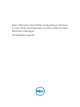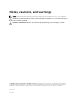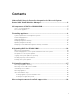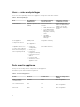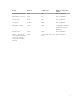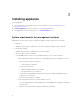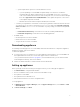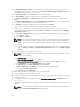Deployment Guide
Table Of Contents
- Dell Lifecycle Controller Integration Version 1.2 for Microsoft System Center 2012 Virtual Machine Manager Installation Guide
- About Dell Lifecycle Controller Integration for Microsoft System Center 2012 Virtual Machine Manager
- Components of DLCI for SC2012 VMM
- Installing appliance
- Upgrading DLCI for SC2012 VMM
- Uninstalling appliance
- Accessing documents from Dell support site
3
Installing appliance
To install appliance:
1. Check and review system requirements, for more information see System Requirements for
Management Systems.
2. Download appliance, for more information, see Downloading Appliance.
3. Set up appliance, for more information, see Setting up Appliance.
System requirements for management systems
Management systems are the systems on which the appliance and its components are installed.
• For appliance:
– Windows server 2012 R2 or Windows Server 2012 is installed and Hyper-V Role is enabled.
• For Integration Gateway:
– Windows server 2012 R2 or Windows Server 2012 is installed.
– Microsoft .NET version 3.5 is installed.
– SC2012 VMM R2 UR8 Console or SC2012 VMM SP1 UR10 Console or later is installed.
* System requirements that are common for SC2012 VMM R2 and SC2012 VMM SP1 Consoles:
• Microsoft .NET version 4.5 is installed.
– HTTP Activation is enabled.
• IIS 7.5 or later is installed.
– Windows Authentication in IIS is installed.
– URL Authorization in IIS is enabled.
• IIS 6 Metabase compatibility is enabled and under that IIS 6 WMI compatibility and IIS 6
Scripting Tools are enabled.
• Failover Clustering feature is enabled.
* System requirements specific for SC2012 VMM R2 Console:
• If you are upgrading from SC2012 VMM SP1 to SC2012 VMM R2, then upgrade to Windows
PowerShell 4.0.
• Windows Assessment and Development Kit (ADK) 8.1 is installed.
8