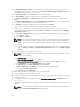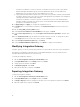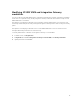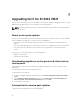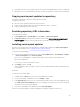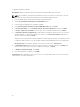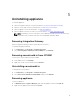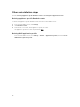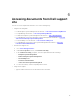Deployment Guide
Table Of Contents
- Dell Lifecycle Controller Integration Version 1.2 for Microsoft System Center 2012 Virtual Machine Manager Installation Guide
- About Dell Lifecycle Controller Integration for Microsoft System Center 2012 Virtual Machine Manager
- Components of DLCI for SC2012 VMM
- Installing appliance
- Upgrading DLCI for SC2012 VMM
- Uninstalling appliance
- Accessing documents from Dell support site
Other uninstallation steps
Includes: Deleting Appliance specific RunAsAccounts and Deleting DLCI Application Profile
Deleting appliance-specific RunAsAccounts
To delete the appliance-specific RunAsAccounts from the SC2012 VMM console.
1. In the SC2012 VMM console, click Settings.
2. Click Run As Accounts.
3. From the list of accounts, delete appliance-specific accounts.
The appliance-specific accounts are prefixed as Dell_.
Deleting DLCI application profile
In the SC2012 VMM console, select Library → Profiles → Applications profiles, and delete DLCI-
VMM add-in registration profile.
18