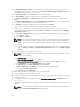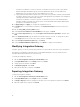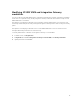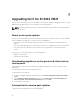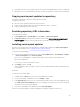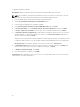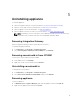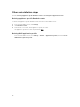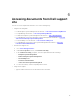Deployment Guide
Table Of Contents
- Dell Lifecycle Controller Integration Version 1.2 for Microsoft System Center 2012 Virtual Machine Manager Installation Guide
- About Dell Lifecycle Controller Integration for Microsoft System Center 2012 Virtual Machine Manager
- Components of DLCI for SC2012 VMM
- Installing appliance
- Upgrading DLCI for SC2012 VMM
- Uninstalling appliance
- Accessing documents from Dell support site
5
Uninstalling appliance
To uninstall appliance:
1. Remove Integration Gateway. For more information, see Removing Integration Gateway.
2. Remove console add-in. For more information, see Removing console add-in.
3. Remove appliance. For more information, see Removing appliance.
4. Remove appliance-specific accounts. For more information, see Other uninstallation tasks
NOTE: Dependency on Dell Connections License Manager (DCLM) has been removed. Hence
to uninstall DCLM, see Dell Connections License Manager Installation Guide.
Removing Integration Gateway
Remove Integration Gateway from the system where it is installed.
To uninstall Integration Gateway:
1. In Control Panel, click Programs → Uninstall a Program.
2. Select DLCI Integration Gateway for SC2012 VMM and click Uninstall.
Removing console add-in from SCVMM
To remove the console add-in from the SCVMM:
1. In the VMM console, click Settings.
2. Right-click on the console add-in and select Remove.
Uninstalling console add-in
To uninstall the console add-in:
1. In Control Panel, click Programs → Uninstall a Program.
2. Select DLCI Console Add-in for SC2012 VMM, and then click Uninstall.
Removing appliance
To remove appliance:
1. In Windows Server, in Hyper-V Manager, right-click the appliance file and click Turn Off.
2. Right-click the appliance file and then click Delete.
17