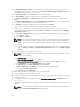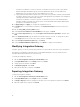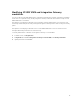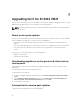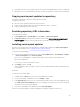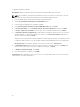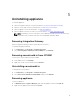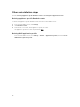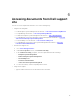Deployment Guide
Table Of Contents
- Dell Lifecycle Controller Integration Version 1.2 for Microsoft System Center 2012 Virtual Machine Manager Installation Guide
- About Dell Lifecycle Controller Integration for Microsoft System Center 2012 Virtual Machine Manager
- Components of DLCI for SC2012 VMM
- Installing appliance
- Upgrading DLCI for SC2012 VMM
- Uninstalling appliance
- Accessing documents from Dell support site
16. In Setup and Configuration, in Welcome, click Next.
17. In Download and Install, do the following and click Next:
a. In DLCI Integration Gateway for SC2012 VMM Installation, click Download Installer and save
the installer to a location.
b. Run the DLCI Integration Gateway for SC2012 VMM installer.
c. In the DLCI Integration Gateway for SC2012 VMM Welcome page, click Next.
d. In License Agreement, select I accept the terms in the license agreement, and then click Next.
e. In License: Open-Source Software, refer the open-source related information and click Next.
f. In Prerequisites Status, do the following and click Next.
1. To view the latest prerequisites status, click Scan for Prerequisite and confirm the status.
2. To install prerequisites, click Install Prerequisite.
NOTE: The following prerequisites are automatically installed by the IG when you click
Install Prerequisite:
• HTTP Activation under Microsoft .NET 4.5
• Windows Authentication in IIS under IIS 7.5
• URL Authorization in IIS under IIS 7.5
• IIS 6 Metabase compatibility under IIS 6 WMI compatibility, and IIS 6 Scripting Tools
• Failover Clustering
g. In Integration Gateway Configuration, provide details of Integration Gateway service account
user who is a: domain user, part of System Center Virtual Machine Manager administrator group,
and local administrator group. Assign a port for communication between appliance and
Integration Gateway. The default port that is enabled is 8455. However, you can configure a
different port number based on the requirement. To change the staging server location, click
Select Share Folder and traverse to the new location and then click Next.
NOTE:
• Make sure the shared folder created has a minimum disk space of 10 GB.
• Execution policy for Integration Gateway service user account is set to Unrestricted.
h. The default installation folder Integration Gateway for VMM is selected. To change location, click
Change and traverse to the new location. Once you complete the changes, click Next.
i. In Ready to Install the Program, click Next.
The following shared directories are created during installation of Integration Gateway:
• DLCI Protection Vault
• DTK
• DOWNLOADS
• INVENTORY
• ISO
• LCDRIVER
• Log
• OMSA
• WIM
j. Once the installation is complete, click Finish.
18. Return to the DLCI Admin portal, and in Setup and Configuration, under Server Details, provide the
following information and then click
Next:
a. Fully Qualified Domain Name (FQDN) of the SC2012 VMM Server and SC2012 VMM Server
Administrator User Credentials.
11