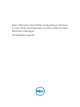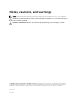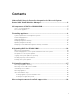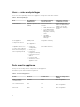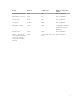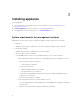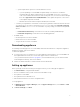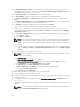Dell Lifecycle Controller Integration Version 1.
Notes, cautions, and warnings NOTE: A NOTE indicates important information that helps you make better use of your computer. CAUTION: A CAUTION indicates either potential damage to hardware or loss of data and tells you how to avoid the problem. WARNING: A WARNING indicates a potential for property damage, personal injury, or death. Copyright © 2014 - 2016 Dell Inc. All rights reserved. This product is protected by U.S. and international copyright and intellectual property laws.
Contents 1 About Dell Lifecycle Controller Integration for Microsoft System Center 2012 Virtual Machine Manager................................................................ 4 2 Components of DLCI for SC2012 VMM............................................................ 5 Users — roles and privileges................................................................................................................. 6 Ports used in appliance.....................................................................
About Dell Lifecycle Controller Integration for Microsoft System Center 2012 Virtual Machine Manager 1 Dell Lifecycle Controller Integration (DLCI) for Microsoft System Center 2012 Virtual Machine Manager (SC2012 VMM) enables hardware configuration, provides a solution to simplify and improve the process of firmware updates, and Hyper-V deployment on Dell servers. Also, you can export a server profile and import the same server profile for similar groups of servers if the server image is corrupt.
Components of DLCI for SC2012 VMM 2 The components of DLCI for SC2012 VMM are as follows: • Dell Lifecycle Controller Integration (DLCI) for System Center Virtual Machine Manager (SC2012 VMM), also known as Appliance: – Is hosted on a Hyper-V as a virtual machine based on CentOS. – Interacts with Dell servers through iDRAC by using Web Services-Management (WSMan) commands. – Enables you to administer the appliance through the admin portal.
Users — roles and privileges These users are required by various DLCI appliance components and other software. Table 1. : Roles and privileges Role DLCI Appliance Administrator Integration Gateway Service Account Characteristics Appliance-specific user (admin) This account is as follows: • • • DLCI Appliance Components Access Admin portal Integration Gateway Contributor account Valid user with local administrator rights to access the Valid user. Integration Gateway server.
Details Protocol Default Port Where to change Port Setting Dell Online Data Access HTTP 80 Not configurable Administration Console HTTP 80 Not configurable HTTPS server HTTPS 443 Not configurable PostgreSQL Postgres 5432 Not configurable Integration Gateway HTTPS 8455 Configurable during the Integration Gateway installation.
Installing appliance 3 To install appliance: 1. Check and review system requirements, for more information see System Requirements for Management Systems. 2. Download appliance, for more information, see Downloading Appliance. 3. Set up appliance, for more information, see Setting up Appliance. System requirements for management systems Management systems are the systems on which the appliance and its components are installed.
* System requirements specific for SC2012 VMM SP1 Console: • If you are updating to SC2012 VMM SP1 Update Rollup 5 or later, then consider the following: When an add-in is imported into the SC2012 VMM console, the console may crash. For information about the issue and resolving the issue, see issue 5 in this knowledge base URL: support.microsoft.com/kb/2785682. Do this update irrespective of the version of the update rollup that is installed. • Windows Assessment and Development Kit (ADK) 8.
3. In Specify Name and Location, provide a name for the virtual machine. If you want to store the virtual machine in a different location, then select Store the virtual machine in a different location, click Browse and traverse to the new location. 4. In Specify Generation, select Generation 1, and then click Next. 5. In Assign Memory, assign the required memory. A minimum of 4096 MB is required. 6. In Configure Networking, in Connection select the network that you want to use, and then click Next.
16. In Setup and Configuration, in Welcome, click Next. 17. In Download and Install, do the following and click Next: a. In DLCI Integration Gateway for SC2012 VMM Installation, click Download Installer and save the installer to a location. b. Run the DLCI Integration Gateway for SC2012 VMM installer. c. In the DLCI Integration Gateway for SC2012 VMM Welcome page, click Next. d. In License Agreement, select I accept the terms in the license agreement, and then click Next. e.
Provide the credentials of a user account who is a domain user, part of System Center Virtual Machine Manager administrator group, and local administrator group. SC2012 VMM Server Administrator user should not be an SC2012 VMM service account. b.
Modifying SC2012 VMM and Integration Gateway credentials You can modify SC2012 VMM administrator credentials and Integration Gateway credentials from Admin Portal. This is a sequential activity, modify Integration Gateway credentials first and then modify SC2012 VMM administrator credentials. Prerequisites for modifying credentials for the Integration Gateway administrator user are that the user has already modified the password by running the Integration Gateway installer and selecting the modify option.
Upgrading DLCI for SC2012 VMM 4 After you install and setup DLCI for SC2012 VMM, if a service pack update is available for DLCI for SC2012 VMM, then by using this feature you can install the service pack update. NOTE: If you are using an online FTP account, edit and add the proxy details for the default update source and save it.
1. Verify that there are no jobs running. If there are any jobs running wait until the jobs are completed. 2. Back up DLCI for SC2012 VMM virtual machine, for more information see Microsoft documentation. Copying service pack updates to repository You require a repository to place the downloaded service pack. To prepare a repository: 1. Place the service packs files directly in the HTTP server. 2. Double-click the downloaded service pack and extract the files to a location. 3.
To upgrade Integration Gateway: Prerequisites: Make sure the shared folder created has a minimum disk space of 10 GB. NOTE: The installation continues with a warning message even if there is no disk space of 10 GB space. However operating system deployment, and firmware update may fail. 1. From the Admin portal, download the Integration Gateway installer. 2. Run the DLCI Integration Gateway for SC2012 VMM installer. 3. In the message prompting you to upgrade, click Yes. 4.
Uninstalling appliance 5 To uninstall appliance: 1. Remove Integration Gateway. For more information, see Removing Integration Gateway. 2. Remove console add-in. For more information, see Removing console add-in. 3. Remove appliance. For more information, see Removing appliance. 4. Remove appliance-specific accounts. For more information, see Other uninstallation tasks NOTE: Dependency on Dell Connections License Manager (DCLM) has been removed.
Other uninstallation steps Includes: Deleting Appliance specific RunAsAccounts and Deleting DLCI Application Profile Deleting appliance-specific RunAsAccounts To delete the appliance-specific RunAsAccounts from the SC2012 VMM console. 1. In the SC2012 VMM console, click Settings. 2. Click Run As Accounts. 3. From the list of accounts, delete appliance-specific accounts. The appliance-specific accounts are prefixed as Dell_.
Accessing documents from Dell support site 6 You can access the required documents in one of the following ways: • Using the following links: – For all Enterprise Systems Management documents — Dell.com/SoftwareSecurityManuals – For OpenManage documents — Dell.com/OpenManageManuals – For Remote Enterprise Systems Management documents — Dell.com/esmmanuals – For OpenManage Connections Enterprise Systems Management documents — Dell.