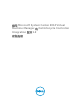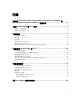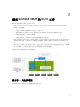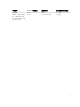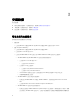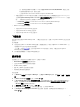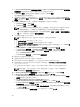Deployment Guide
7. 在 Connect Virtual Hard Disk (連接虛擬硬體磁碟),選擇 Use an existing virtual hard disk (使用現存虛
擬硬體磁碟
),然後移動至該設備 VHD 檔案所在位置,選擇該 VHD 檔案。
8. 在 Summary (摘要),確認您所提供的資料細節,然後按一下 Finish (完成)。
建立虛擬機器後您必須配置此設備。
9. 設定處理器計算值為 2。 計算值預設值為 1。 欲設定處理器計算值:在設備上按右鍵然後選擇 Settings
(設定)。 在 Settings (設定),選擇 Processor (處理器),然後將 Number of logical processor (邏輯處理
器數目)設定成 2。
10. 從 Hyper-V Manager 項目單上,選擇 DLCI 設備虛擬機器,然後按下列指示操作:
a. 選擇 Action (動作) → Start (開始)。
b. 選擇 Action (動作) → Connect (連接)。
註: 如果針對設備含所選取的虛擬硬碟的新建立之虛擬機器,無法使用任何核心不穩的例外狀況開
機,編輯虛擬機器設定,並編輯新建立的虛擬機器設定以啟用該虛擬機器動態記憶體選項。
如欲啟用該虛擬機器的動態記憶體選項,在本設備的虛擬機器、設定 → 記憶體 → 動態記憶體和檢
查
上按一下滑鼠右鍵,然後選取 啟用動態記憶體。
11. 一旦該設備已啟動, 按下列指示操作:
註: Dell 建議您等待 5 分鐘,然後再登入為管理員,方能起始所有的服務。
a. 在 localhost login (本地主機登入): 輸入 admin。
b. 在 Enter new Admin password (輸入新管理者密碼):輸入一組密碼。
c. 在 Please confirm new Admin password (請確認新的管理者密碼):將密碼再輸入一次,按 Enter (輸
入鍵) 繼續。
d. 在 DLCI Appliance,選擇 Configure Network (設定網路),然後按 Enter (輸入鍵)。
e. 在 Select Action (選擇動作),選擇 DNS configuration (DNS 組態),然後按 Enter (輸入鍵)。
f. 在 DNS configuration (DNS 組態),在 Hostname (主機名稱),輸入主機名稱然後按 OK 鍵。
例如, hostname.domain.com。
g. 在 Select Action (選擇動作),按 Save&Quit (儲存並退出)。
12. 請確定所有的管理系統有 DNS 項目。
13. 從設備記錄 Admin Portal URL (管理者入口網站網址)。
14. 使用 Integration Gateway 貢獻者帳戶, 登入您欲安裝 Integration Gateway 的系統。
15. 在網頁瀏覽器,存取 Admin portal URL (管理者入口網站網址): <IP Address or hostname>例如:
https://dlciforvmm
登入至 Admin Portal (管理者入口網站),您可以下載 Integration Gateway 元件與主控台附加元件。
註: 如果您是第一次登入至管理者入口網站,那麼當您登入至管理者入口網站, Setup and
Configuration (設定與配置) 精靈隨即顯示。
16. 在 Setup and Configuration (設定與配置) 的 Welcome (歡迎) 視窗中,按一下 Next (下一步)。
17. 在 Download and Install (下載與安裝),按下列操作並按一下 Next (下一步):
a. 在 DLCI Integration Gateway for SC2012 VMM Installation,按一下 Download Installer (下載安
裝程序) 然後將安裝程序儲存至某地點。
b. 執行 DLCI Integration Gateway for SC2012 VMM 安裝程序。
c. 在 DLCI Integration Gateway for SC2012 VMM 的歡迎頁,按一下 Next (下一步)。
d. 在 License Agreement (授權合約),選擇 I accept the terms in the license agreememt (我接受授權
合約所列條款),然後按一下 Next (下一步)。
e. 在 License: Open-Source Software (合約:開放原始碼軟體),參照與開放原始碼相關資訊,然後按
一下
Next (下一步)。
f. 在 Prerequisites Status (先決條件狀態),按下列操作並按一下 Next (下一步):
10