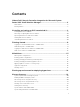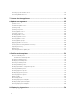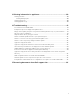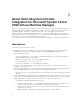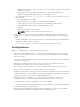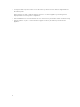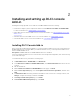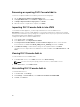Users Guide
2
Installing and setting up DLCI console
Add-in
Installing and setting up DLCI console Add-in for SC2012 VMM includes the following:
• Review and complete system requirements and then install DLCI Console Add-in for SC2012 VMM.
For more information see, Installing DLCI console add-in .
• Import DLCI Console into the VMM console. For more information see, Importing DLCI console into
VMM console.
• View DLCI Console in the VMM console. For more information see, Viewing DLCI console.
• Uninstall the DLCI console. For more information see, Uninstalling DLCI console.
Installing DLCI Console Add-in
Before you begin working with the appliance, you must install the DLCI Console in the system where the
SC2012 VMM Console is installed. Once you install the DLCI Console, you can import the DLCI Console
into the SC2012 VMM Console.
Prerequisites: SC2012 VMM SP1 or SC2012 VMM R2 Console is installed.
If you are installing the DLCI Console for the first time from Setup and Configuration, then start from step
3, else start from step 1.
To install the DLCI Console, perform the following steps:
1. In DLCI Admin Portal — SC2012 VMM, click Downloads.
2. From DLCI Console Add-in for SC2012 VMM Installer, click Download Installer and save the file to a
location.
3. Run the installer file.
4. On the DLCI Console Add-in for SC2012 VMM Welcome page, click Next.
5. On the License Agreement page, select I accept the terms in the license agreement, and then click
Next.
6. In Destination Folder window, by default an installation folder is selected. To change location, click
Change, complete the changes, and then click Next.
7. On Ready to Install the Program page, click Install.
8. On InstallShield Wizard Completed page, click Finish.
9