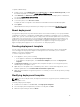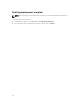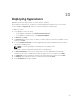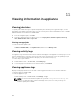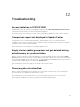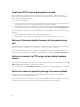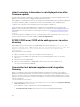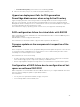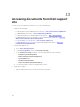Users Guide
Latest inventory information is not displayed even after
firmware update
Even though the firmware update job is complete on a 11th generation of Dell PowerEdge server, in the
appliance, the inventory does not display the latest firmware versions.
In the appliance, refreshing the inventory is an activity performed immediately after a firmware update job
is complete. Firmware update is completed even before the PowerEdge server’s CSIOR activity is
complete, due to which the earlier firmware inventory information is displayed.
As a workaround, check if the CSIOR activity is complete in the PowerEdge server, and then in the
appliance, refresh the firmware inventory. Also, make sure to restart the server after applying agent-free
staged update. For more information on refreshing the inventory see, Viewing and refreshing firmware
inventory.
For more information on CSIOR, refer to the Troubleshooting section in the latest version of the Dell
Lifecycle Controller GUI User's Guide available at dell.com/support/home.
SC2012 VMM error 21119 while adding servers to active
directory
While adding servers to Active Directory, SC2012 VMM error 21119 is displayed. Error 21119: The
physical computer with <SMBIOS GUID> did not join Active Directory in time. The
comptuer was expected to join Active Directory using the computer name
<host.domain>.
As a workaround, do the following:
1. Wait for some time to see if the server is added to the Active Directory.
2. If the server is not added to the Active Directory, then manually add the servers to the Active
Directory.
3. Add the server in to SC2012 VMM.
4. Once the server is added in to SC2012 VMM, rediscover the server in the DLCI Console.
The server is listed under the Host tab.
Connection lost between appliance and Integration
Gateway
When you restart the server in which Integration Gateway is installed, connectivity is lost between
appliance and Integration Gateway. This is because the execution policy of the Integration Gateway for
the user is not active. Login to the Integration Gateway server using Integration Gateway user account to
make the execution policy active. However, after login the connection is not restored until the following
steps are completed.
To set PowerShell execution policy:
1. Set PowerShell execution policy for local system as RemoteSigned and for the Integration Gateway
Service Account as Unrestricted.
For information on policy settings, refer the following MSDN articles:
• PowerShell Execution policy: technet.microsoft.com/en-us/library/hh847748.aspx
44