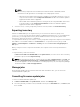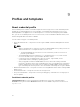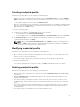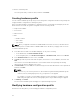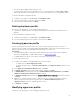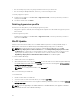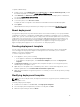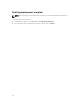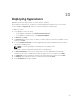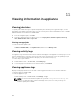Users Guide
To update a WinPE image:
1. In DLCI console, select WinPE Update, under Image Source, for Custom WinPE Image Path, provide
the WinPE image path, for example, \\DLCI IG Share\WIM\boot.wim.
2. Under DTK Path, for DTK Drivers Path, provide the location for the Dell Deployment Toolkit drivers,
for example,
\\DLCI IG Share\DTK\DTK501.
3. Provide ISO name.
4. To view the job list, select Go to the Job List.
A unique job name is assigned to each Windows Preinstallation Environment (WinPE) update.
5. Click Update.
WinPE ISO with the name provided in the preceding step is created under \\DLCI IG Share\ISO.
About deployment
The hypervisor deployment is a profile-based workflow. This workflow enables you to specify hardware
configurations, hypervisor configurations, SC2012 VMM configurations, and update source for firmware
updates. Also, you can continue with hypervisor deployment if the firmware update fails. However, all the
components of the selected servers or server groups get updated during hypervisor deployment. This
workflow uses logical network and host profile available in SCVMM required at the time of creation of
hypervisor profile along with hardware configuration in the appliance for hypervisor deployment.
Hypervisor deployment supports one-to-one, and one–to–many deployment.
Creating deployment template
You can create deployment templates with required hardware and hypervisor profile, and an update
source and apply the deployment template to unassigned servers. This enables you to create the
template once and use it multiple times.
To create a deployment template:
1. In the appliance, do any of the following:
• In the appliance dashboard, click Create Deployment Template.
• In the appliance navigation pane, click Profiles and Templates, and then click Deployment
Template.
2. In Deployment Template, enter template name, template description, select a hypervisor profile,
hardware profile, and update source.
3. (Optional) Select an update source, a hardware profile, and to continue with deployment, even if
firmware update fails select
Continue OSD even if firmware update fails.
4. (Optional) If the hardware or hypervisor profile is not created, you can create the profiles by clicking
Create New.
Modifying deployment template
NOTE: You can modify the name, description, and selection of hypervisor profile, hardware profile,
and update source.
To modify a deployment template:
1. In DLCI Console Add-in for SC2012 VMM, click Deployment Templates.
2. Select the deployment template that you want to modify and click Edit.
3. Make the required changes and click Finish.
37