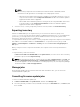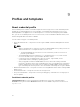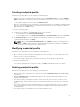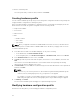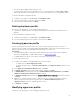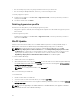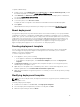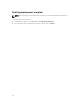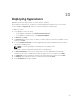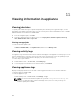Users Guide
NOTE:
When viewing component level information, the Network Interface Card (NIC) related
information for 11th generation of PowerEdge server is displayed as follows:
• When there are multiple network interfaces available in a single NIC card, there is only one
entry for all the interfaces in the Component Information list. Once the firmware update is
applied, all the NIC cards are upgraded.
• When a NIC card is added along with the existing cards, the newly added NIC card is listed
as another instance in the Component Information list. Once the firmware update is
applied, all the NIC cards are upgraded.
4. Select the server, or server groups that you want to refresh, and then click Refresh Inventory.
Exporting inventory
In DLCI for SC2012 VMM you can export inventory of selected servers and server groups, in an
inventory.xml file. You can save this information in a Windows shared directory, or on a management
system. Also, you can import this inventory file into DRM and create a new repository based on the
inventory file, and create a reference configuration.
To export firmware inventory of the servers, or server groups while using Internet Explorer version 10, and
later, add the console addin IP address to Local Intranet site. To export the inventory file, go to IE
Settings → Internet Options → Advanced → Security, and clear the Do not save encrypted pages to
disk option.
When you export a server’s component information, the complete servers’ inventory information is
exported.
To export inventory of discovered servers:
In DLCI Console Add-in for SC2012 VMM, under Update Center, select the servers’ whose inventory
you want to export, and click Export Inventory.
NOTE: After exporting the xml file, to create a repository in DRM, in My Repositories click New, and
then click
Dell Modular Chassis inventory. In Modular Chassis Inventory select the exported xml
file from the appliance. For more information on creating a repository see, Dell Repository Manager
documents available at dell.com/support/home.
Manage jobs
All the firmware update jobs are listed here with their status information. Also, you can cancel the
scheduled firmware update jobs.
Cancelling firmware update jobs
To cancel a scheduled firmware update job:
1. In DLCI for SC2012 VMM, click Update Center, and then click Manage Jobs.
2. Select the jobs that you want to cancel, and make sure they are in Scheduled state, click Cancel, and
then click Yes.
31