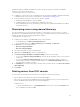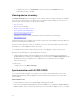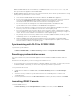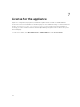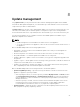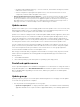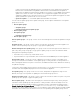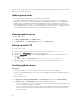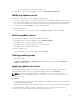Users Guide
To apply updates on servers:
1. In DLCI Console Add-in for SC2012 VMM, click Update Center, select the server or server group and
an update source, and then click Run Update.
NOTE:
• For a component level update, expand the server groups to its component level, and click
Run Update.
• When you are updating component level information, if the existing firmware version is
same as the firmware version at the update source then there is no action on that
component.
• When performing a firmware update for 11th generation of Dell PowerEdge servers, you
cannot upgrade the Power Supply Unit (PSU) firmware versions.
2. In Update Details, provide the firmware update job name and description.
3. In Schedule Update, select one of the following:
• Run Now — to apply the updates now.
• Select the date and time to schedule a firmware update in future.
4. Select the method for updating using Agent-free Update, or Agent-free Staged Update, and then
click Finish.
NOTE: After submitting a firmware update job to iDRAC, the appliance interacts with iDRAC for
status of the job and provides status updates in Jobs and Activity Log in the Admin
console. Sometimes iDRAC does not provide any status updates on the jobs tracked by the
appliance. Appliance waits for maximum 6 hours, and if there is no response from iDRAC then
the firmware update job status is considered as failed.
Viewing and refreshing firmware inventory
You can view and refresh the firmware inventory of Dell compliant servers after selecting a server or a
specific group of servers.
You can view comparison report of server or chassis inventory against a selected update source. You can
change the update source, and view the comparison report of inventory information of the selected
servers, server groups or chassis against the changed update source.
You can refresh the firmware inventory for a server, a group of servers, or chassis to view the latest
information. When you refresh a server’s component information, the complete servers’ inventory
information is refreshed.
NOTE: When you upgrade to this version of DLCI for SC2012 VMM, the latest information is not
shown for servers discovered in prior versions. For the latest server information and correct
comparison report, rediscover the servers.
To view or refresh firmware inventory for a server or a group of servers:
1. In DLCI Console Add-in for SC2012 VMM, under Update Center select an update group from Select
Update Group.
2. (Optional) To change the update source, select an update source from Select Update Source.
3. To view firmware information on the current version, baseline version, and update action
recommended by appliance, expand the server group from Device Group/Servers to the server
level, and then to the component level.
30