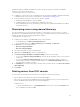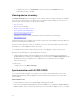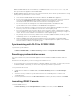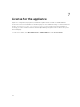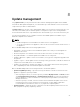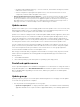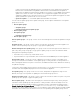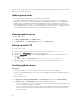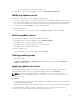Users Guide
• To delete host servers — in Host Servers, select the server and click Delete and in the
confirmation message, click Yes.
Viewing device inventory
The Device Inventory page lists unassigned servers, and host servers. Using the host name or IP address
of the server, you can view the server details such as compliance status, firmware versions, and so on.
From the device inventory page, you can do the following:
• Discover servers
• Refresh server information
• Deleting servers from DLCI console
• Synchronization with SC2012 VMM
• Resolve synchronization errors
• Correlate host servers to cluster group and the chassis to which the server belongs to
• Launch iDRAC console
If the unassigned server is a modular server, then the chassis service tag is added in inventory details for
the chassis containing the modular server.
If the host server is a part of a cluster, to correlate a server to its cluster group and to know the chassis
information, see cluster FQDN and chassis service tag.
To work with the servers discovered in the prior versions of the appliance, rediscover the servers.
Consider the following when you are viewing device inventory:
• If 11th and 12th generation of Dell PowerEdge servers are discovered and inventoried in DLCI for
SC2012 VMM version 1.0 and you are upgrading to version 1.1, then in the Device Inventory page, the
already discovered servers appear as non-compliant; Hence to make the servers compliant,
rediscover the servers.
To view servers:
In DLCI Console, click Device Inventory.
Synchronization with SC2012 VMM
Use to synchronize all Dell hyper-v hosts, hyper-v host clusters, and modular hyper-v hosts in the
SC2012 VMM environment with the appliance. Get the latest firmware inventory of the servers after
synchronization.
Synchronization notes:
• Synchronization uses the servers' default iDRAC credential profile details.
• If the host server’s Baseboard Management Controller (BMC) is not configured in SC2012 VMM with
iDRAC IP address, then you cannot synchronize the host server with the appliance. Hence, configure
22