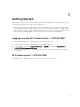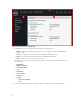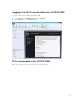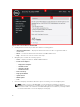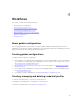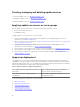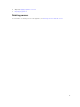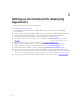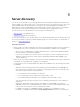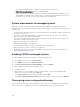Users Guide
Figure 2. DLCI console add-in for SC2012 VMM
1. Heading banner includes the product name and the following options:
• <Domain>\adminstrator — Displays information about the user who is logged into DLCI for
SC2012 VMM.
• About — Provides information about the DLCI for SC2012 VMM version.
• Help — Launches the context sensitive online help.
2. Navigation pane contains the following options:
• Home — Displays the DLCI for SC2012 VMM dashboard.
• Profiles and Templates
– Deployment Template
– Hardware Profile
– Hypervisor Profile
– Credential Profile
• Device Inventory
• Deployment Wizard
• Update Center
• WinPE Update
• Jobs
3. Console area displays information about the option selected by you in the navigation pane.
NOTE: In DLCI console for SC2012 VMM, if you are working in a wizard, for example a
Hardware Profile wizard and you navigate to any other tab or link in SC2012 VMM console and
then view the DLCI console Add-in for SC2012 VMM again, the information you had provided is
not saved and the DLCI console will display the home page.
14