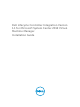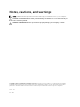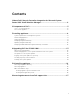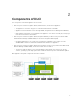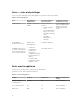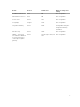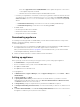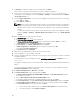Setup Guide
Table Of Contents
- Dell Lifecycle Controller Integration Version 1.1 for Microsoft System Center 2012 Virtual Machine Manager Installation Guide
- About Dell Lifecycle Controller Integration for Microsoft System Center 2012 Virtual Machine Manager
- Components of DLCI
- Installing appliance
- Upgrading DLCI for SC2012 VMM
- Uninstalling appliance
- Accessing documents from Dell support site

base URL: support.microsoft.com/kb/2785682. Do this update irrespective of the version
of the update rollup that is installed.
• Windows Assessment and Development Kit (ADK) 8.0 is installed.
– Consider your organization’s PowerShell execution policy guidelines and ensure that the effective
execution policy is set for the local machine as RemoteSigned and for the Integration Gateway
Service account as Unrestricted. For information on policy settings, refer the following MSDN
articles:
* PowerShell Execution Policy: technet.microsoft.com/en-us/library/hh847748.aspx
* PowerShell Group Policy: technet.microsoft.com/library/jj149004
• For Admin Portal:
– Internet Explorer 10 or later is available.
– Mozilla Firefox 30 or later is available.
– Google Chrome 23 or later is available.
Downloading appliance
For installing and setting up DLCI for SC2012 VMM, you must download and install these components:
Appliance, Integration Gateway, and Console Add-in.
To download appliance:
1. If you have the license for using DLCI for SC2012 VMM , then download DLCI for SC2012 VMM from
the Digital Entitlement Portal, else contact Dell support team for a valid license.
Once you download, install, and Set up appliance, from the Admin Portal, you can download and
install Integration Gateway, and Console Add-in.
2. Extract the downloaded file to view the .VHD file and documentation.
Setting up appliance
Before you begin, ensure the following on the hyper-v where you are setting up the appliance:
• The Virtual Switch is configured and available.
• The user credentials for the system on which SC2012 VMM is set up.
• The FQDN of SC2012 VMM.
• The FQDN and user credentials for IG.
To set up appliance:
1. In Windows Server, in Hyper-V Manager, from the Hyper-V Manager menu, select Action → New →
Virtual Machine.
2. In Before You Begin, click Next.
3. In Specify Name and Location, provide a name for the virtual machine. If you want to store the
virtual machine in a different location, then select Store the virtual machine in a different location,
click Browse and traverse to the new location.
4. In Assign Memory, assign the required memory. A minimum of 4096 MB is required.
5. In Configure Networking, from Connection, select the network that you want to use, and then click
Next.
6. In Connect Virtual Hard Disk, select Use an existing virtual hard disk, traverse to the location where
the appliance .VHD file is present, and select the .VHD file.
9