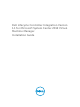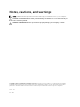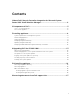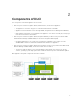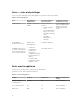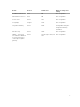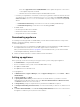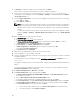Dell Lifecycle Controller Integration Version 1.
Notes, cautions, and warnings NOTE: A NOTE indicates important information that helps you make better use of your computer. CAUTION: A CAUTION indicates either potential damage to hardware or loss of data and tells you how to avoid the problem. WARNING: A WARNING indicates a potential for property damage, personal injury, or death. Copyright © 2014 - 2015 Dell Inc. All rights reserved. This product is protected by U.S. and international copyright and intellectual property laws.
Contents 1 About Dell Lifecycle Controller Integration for Microsoft System Center 2012 Virtual Machine Manager................................................................ 4 2 Components of DLCI............................................................................................5 Users — roles and privileges................................................................................................................. 6 Ports used in appliance.....................................................
About Dell Lifecycle Controller Integration for Microsoft System Center 2012 Virtual Machine Manager 1 Dell Lifecycle Controller Integration (DLCI) for Microsoft System Center 2012 Virtual Machine Manager (SC2012 VMM) enables hardware configuration, provides a solution to simplify and improve the process of firmware updates, and hyper-v deployment on Dell servers.
Components of DLCI 2 The components of the DLCI appliance are as follows: • Dell Lifecycle Controller Integration (DLCI) virtual machine, also known as Appliance. – The appliance is hosted on a hyper-v as a virtual machine based on CentOS. – Appliance interacts with Dell servers through iDRAC, using Web Services-Management (WSMan). – DLCI admin portal enables you to administer the appliance. You can also view all jobs, activity logs from all users and license information.
Users — roles and privileges These users are required by various DLCI appliance components and other software. Table 1. : Roles and privileges Role DLCI Appliance Administrator Integration Gateway Service Account Integration Gateway Contributor account Characteristics Appliance specific user (admin) This account is as follows: A valid user with local administrator rights to access the Integration Gateway server. DLCI Appliance Components Access Admin portal • A valid user.
Details Protocol Default Port Where to change Port Setting Dell Online Data Access HTTP 80 Not configurable Administration Console HTTP 80 Not configurable HTTPS server HTTPS 443 Not configurable PostgreSQL Postgres 5432 Not configurable Integration Gateway HTTPS 8455 Configurable during the Integration Gateway installation.
Installing appliance 3 To install appliance: 1. Check and review system requirements, for more information see System Requirements for Management Systems. 2. Download appliance, for more information, see Downloading Appliance. 3. Set up appliance, for more information, see Setting up Appliance. System requirements for management systems Management systems are the systems on which the appliance and its components are installed.
base URL: support.microsoft.com/kb/2785682. Do this update irrespective of the version of the update rollup that is installed. • Windows Assessment and Development Kit (ADK) 8.0 is installed. – Consider your organization’s PowerShell execution policy guidelines and ensure that the effective execution policy is set for the local machine as RemoteSigned and for the Integration Gateway Service account as Unrestricted.
7. In Summary, confirm the details you have provided and click Finish. After you have created the virtual machine you must configure the appliance. 8. Set processor count value to 2. By default, the processor count is set to 1. To set the processor count: Right-click the Appliance and select Settings. In Settings, select Processor, and set Number of logical processors to 2. 9. From the Hyper-V Manager menu, select the DLCI Appliance virtual machine and do the following: a. Select Action → Start. b.
g. In Integration Gateway Configuration, provide details of Integration Gateway service account user and port number. To change the staging server location, click Select Share Folder and traverse to the new location and then click Next. NOTE: Make sure the shared folder created has a minimum disk space of 10 GB. Assign a port for communication between appliance and Integration Gateway. The default port that is enabled is 8455. However, you can configure a different port number based on the requirement.
Repairing Integration Gateway To repair the Integration Gateway: 1. Run the DLCI Integration Gateway for SC2012 VMM installer. 2. In Program Maintenance, select Repair and then click Next. 3. In Ready to Repair, provide the Integration Gateway user account password, and then click Install. 4. When the repair task is complete click Finish. Modifying SC2012 VMM and Integration Gateway credentials You can modify SC2012 VMM administrator credentials and Integration Gateway credentials from Admin Portal.
Upgrading DLCI for SC2012 VMM 4 After you install and setup DLCI for SC2012 VMM, if a service pack update is available for DLCI for SC2012 VMM, then by using this feature you can install the service pack update. NOTE: I]f you are using an online FTP account, edit and add the proxy details for the default update source and save it.
1. Verify that there are no jobs running. If there are any jobs running wait till the jobs are completed. 2. Back up DLCI for SC2012 VMM virtual machine, for more information see Microsoft documentation. Copying service pack updates to repository You require a repository to place the downloaded service pack. To prepare a repository: 1. Place the service packs files directly in the HTTP server. 2. Double-click the downloaded service pack and extract the files to a location. 3.
To upgrade Integration Gateway to version 1.1: Prerequisites: Make sure the shared folder created has a minimum disk space of 10 GB. NOTE: The installation continues with a warning message even if there is no disk space of 10 GB space. However operating system deployment, and firmware update may fail. 1. From the Admin portal, download the Integration Gateway installer. 2. Run the DLCI Integration Gateway for SC2012 VMM installer. 3. In the message prompting you to upgrade, click Yes. 4.
Uninstalling appliance 5 To uninstall appliance: 1. Remove Integration Gateway. For more information, see Removing Integration Gateway. 2. Remove appliance. For more information, see Removing appliance. 3. Remove appliance specific accounts. For more information, see Other uninstallation tasks NOTE: Dependency on Dell Connections License Manager (DCLM) has been removed. Hence to uninstall DCLM, refer to Dell Connections Licence Manager Installation Guide.
Accessing documents from Dell support site 6 You can access the required documents in one of the following ways: • Using the following links: – For all Enterprise Systems Management documents — Dell.com/SoftwareSecurityManuals – For OpenManage documents — Dell.com/OpenManageManuals – For Remote Enterprise Systems Management documents — Dell.com/esmmanuals – For OpenManage Connections Enterprise Systems Management documents — Dell.