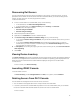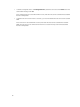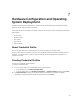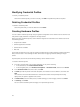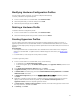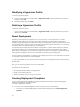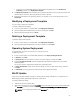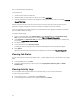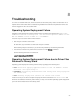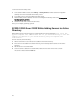Users Guide
• In the DLCI for SC2012 VMM appliance virtual machine navigation pane, click Profiles and
Templates, and then click Deployment Template.
2. In Deployment Template, enter template name, template description, select a hypervisor profile and
hardware profile. However, selecting a hardware profile is optional.
3. (Optional) If the hardware or hypervisor profile is not created, you can create the profiles by click
Create New.
Modifying a Deployment Template
You can modify a deployment template.
To modify a deployment template:
1. In DLCI Console Add-in for SC2012 VMM, click Deployment Templates.
2. Select the deployment template that you want to modify and click Edit.
3. Make the required changes and click Finish.
Deleting a Deployment Template
To delete a deployment template:
1. In DLCI Console Add-in for SC2012 VMM, click Deployment Templates.
2. Select the deployment template that you want to delete and click Delete.
Operating System Deployment
For prerequisites, see System Requirements for Managed Systems.
To deploy to servers:
1. In DLCI Console Add-in for SC2012 VMM dashboard, click Deploy Unassigned Servers.
2. In Welcome, click Next.
3. In Select Servers, select the servers to which you want to deploy, and then click Next.
4. In Select Template and Profile, select the appropriate deployment template and the associated
credential profile.
You can also create a deployment template and a credential profile.
5. In Server Identification, select servers and the settings you want to apply to the servers, and then
click Next.
6. In Job Details, provide a job name to track the job and the deployment status.
WinPE Update
A PXE server of SC2012 VMM is required for creating a WinPE image. A WinPE ISO is created from the
WinPE image and Dell OpenMange Deployment Toolkit (DTK).
To create a WinPE ISO image:
1. Add the PXE server to SC2012 VMM.
2. After adding the PXE server, copy the boot.wim file from the PXE server to DLCI IG share WIM folder.
The boot.wim is present in the following path: C:\RemoteInstall\DCMgr\Boot\Windows\Images .
NOTE: Do not change the filename of the boot.wim file.
23