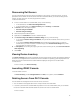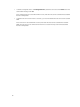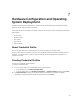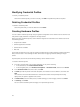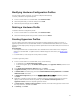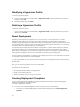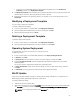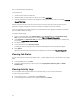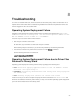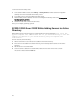Users Guide
Modifying Hardware Configuration Profiles
You can modify a profile. However, you cannot modify the RAID settings.
To modify a hardware configuration profile:
1. In DLCI Console Add-in for SC2012 VMM, click Hardware Profile.
2. Select the profile that you want to modify and click Edit.
3. Make the required changes and click Finish.
Deleting a Hardware Profile
To delete a hardware configuration profile:
1. In DLCI Console Add-in for SC2012 VMM, click Hardware Profile.
2. Select the hardware profile that you want to delete and click Delete.
Creating Hypervisor Profiles
You can create a hypervisor profile and use the profile to deploy operating system in to servers. A
hypervisor profile for DLCI for SC2012 VMM contains a customized WinPE ISO (WinPE ISO is used for
operating system deployment), host group and host profile taken from SC2012 VMM, and LC drivers for
injection.
As prerequisites:
• The required WinPE ISO is created and the ISO is available in the share folder of DLCI Integration
gateway for SC2012 VMM. To update location of WinPE image and DTK drivers, see WinPE Image
Update.
• In SC2012 VMM , a Host Group and a Host profile is created.
To create a hypervisor profile:
1. In DLCI Console Add-in for SC2012 VMM, do any of the following:
• In dashboard, click Create Hypervisor Profiles.
• In the left navigation pane, click Profiles and Templates, click Hypervisor Profiles, and then click
Create.
2. In the Hypervisor Profile Wizard, Welcome page, click Next.
3. In Hypervisor Profile, provide name and description, and then click Next.
4. In SC2012 VMM information page, provide the SC2012 VMM Host Group Destination and SC2012
VMM Host Profile
information.
5. In WinPE Boot Image Source, provide the <Network WinPE ISO file name> information, and then
click Next.
6. (Optional) To enable LC driver injection; if enabled, select the operating system that you want to
deploy so that the relevant drivers are picked up. Select Enable LC Drivers Injection and in
Hypervisor Version, select the required hypervisor version.
7. In Drivers Source, if Enable LC driver Injection is selected , then select the hypervisor version from
the drop-down list , and then click
Next.
8. In Summary, click Finish.
21