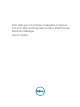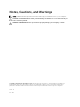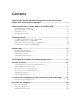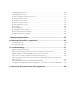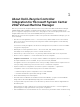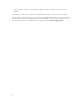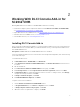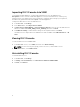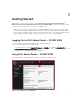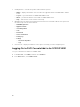Users Guide
Importing DLCI Console Into VMM
To work with the DLCI appliance, you must import DLCI Console in to the VMM Console.
Prerequisites: For the connection with DLCI appliance to work, in the web browser, clear the proxy
setting; however, if the web browser’s proxy settings are configured, then in the proxy exception list,
include the fully qualified domain name (FQDN) of the DLCI appliance.
To import the DLCI Console in to the VMM Console:
1. In SC2012 VMM, click Settings.
2. In the Home ribbon, click Import Console Add-in.
3. In Import Console Add-in Wizard, in Select an add-in to import, browse to select the DLCI Console
Add-in for SC2012 VMM (
DLCI_VMM_Console_Addin.zip), and then click Next.
4. In Confirm the settings, confirm that the settings are as required and then click Finish.
The DLCI Console is imported into the VMM Console and is available under VMs and Services → All
Hosts.
Viewing DLCI Console
To view the DLCI Console in SC2012 VMM:
1. In SC2012 VMM console, select Fabric, and then select All Hosts Group.
NOTE: You can select any host group you have access to, to launch DLCI console.
2. In the Home ribbon, select DLCI Console.
Uninstalling DLCI Console
To uninstall DLCI Console:
1. In SC2012 VMM, click Settings.
2. In Settings, in Console Add-ins, select DLCI Console Add-in for SC2012 VMM.
3. In Home, click Remove.
8