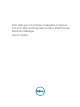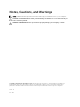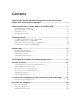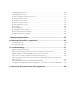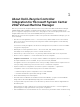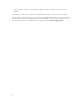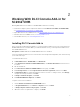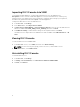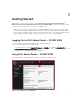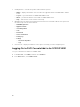Users Guide
2
Working With DLCI Console Add-in for
SC2012 VMM
Working With DLCI Console Add-in for SC2012 VMM includes the following:
• Review and complete system requirements and then install DLCI Console Add-in for SC2012 VMM,
see Installing DLCI Console Add-in for SC2012 VMM.
• Import DLCI Console in to VMM Console, see Importing DLCI Console in to VMM Console.
• View DLCI Console in VMM Console, see Viewing DLCI Console .
• Uninstall DLCI Console, see Uninstalling DLCI Console.
Installing DLCI Console Add-in
Before you begin working with the appliance, you must install the DLCI Console in the system where the
SC2012 VMM Console is installed. Once you install the DLCI Console, you can import the DLCI Console
into SC2012 VMM Console.
Prerequisites: SC2012 VMM SP1 or SC2012 VMM R2 Console is installed.
If you are installing the DLCI Console for the first time from Setup and Configuration, then start from step
3, else start from step 1.
To install the DLCI Console:
1. In DLCI Admin Portal — SC2012 VMM, click Downloads.
2. Under DLCI Console Add-in for SC2012 VMM Installer, click Download Installer and save the file to
a location.
3. Run the installer file.
4. In the DLCI Console Add-in for SC2012 VMM Welcome page, click Next.
5. In License Agreement, select I accept the terms in the license agreement, and then click Next.
6. In Destination Folder, by default an installation folder is selected. To change location, click Change ,
complete the changes, and then click Next.
7. In Ready to Install the Program, click Install.
8. In InstallShield Wizard Completed, click Finish.
To repair or remove the installation:
1. Run the DLCI Console Add-in for SC2012 VMM installer.
2. In Program Maintenance, select Remove or Repair and then click Next.
3. In Ready to Repair or Remove the program, click Install.
4. When the remove or repair task is complete, click Finish.
7