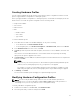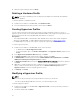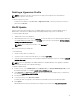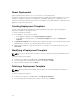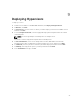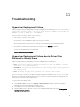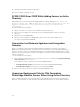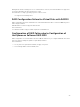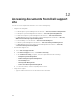Users Guide
About Deployment
Hypervisor deployment supports one-to-one and one–to–many deployment.
The hypervisor deployment is a profile-based workflow. Essentially, this workflow enables you to specify
hardware configurations, hypervisor configurations, and SC2012 VMM-specific configurations. This
workflow uses logical network and Host Profile of the appliance along with hardware configuration in the
appliance for hypervisor deployment.
Creating Deployment Templates
You can create deployment templates with required hardware and hypervisor profile and apply the
deployment template to unassigned servers.
To create a deployment template:
1. In the appliance, do any of the following:
• In the appliance dashboard, click Create Deployment Template.
• In the appliance navigation pane, click Profiles and Templates, and then click Deployment
Template.
2. In Deployment Template, enter template name, template description, select a hypervisor profile and
hardware profile. However, selecting a hardware profile is optional.
3. (Optional) If the hardware or hypervisor profile is not created, you can create the profiles by click
Create New.
Modifying a Deployment Template
NOTE: You can modify the name, description, selection of hypervisor profile, and hardware profile.
To modify a deployment template:
1. In DLCI Console Add-in for SC2012 VMM, click Deployment Templates.
2. Select the deployment template that you want to modify and click Edit.
3. Make the required changes and click Finish.
Deleting a Deployment Template
NOTE: Deleting a deployment template will not impact the associated hardware and hypervisor
profiles.
To delete a deployment template:
1. In DLCI Console Add-in for SC2012 VMM, click Deployment Templates.
2. Select the deployment template that you want to delete, and click Delete.
24