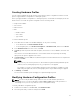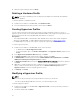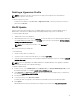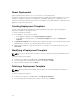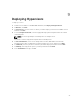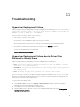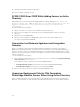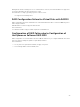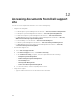Users Guide
Deleting a Hypervisor Profile
NOTE: If a hypervisor profile is deleted, then the deployment template associated with the
hypervisor profile is also deleted.
To delete a hypervisor profile:
In DLCI Console Add-in for SC2012 VMM, in Hypervisor Profile, select the profile that you want to
delete and click Delete.
WinPE Update
A PreExecution Environment (PXE) server of SC2012 VMM is required for creating a WinPE image. A
WinPE ISO is created from the WinPE image and Dell OpenMange Deployment Toolkit (DTK).
To create a WinPE ISO image:
1. Add the PXE server to the appliance.
2. After adding the PXE server, copy the boot.wim file from the PXE server to DLCI Integration Gateway
for SC2012 VMM share WIM folder. The boot.wim is present in the following path: C:\RemoteInstall
\DCMgr\Boot\Windows\Images .
NOTE: Do not change the filename of the boot.wim file.
DTK is a self extracting executable file.
To work with DTK:
1. Double click the DTK executable file.
2. Select the folder to extract the DTK drivers, for example C:\DTK501.
3. Copy the extracted DTK folder to the Integration Gateway’s DTK share folder. For example \\DLCI IG
Share\DTK\DTK501.
NOTE: If you are upgrading from SC2012 VMM SP1 to SC2012 VMM R2, then upgrade to Windows
PowerShell 4.0. and create a WinPE ISO image.
To update a WinPE image:
1. In DLCI console, select WinPE Update, under Image Source, for Custom WinPE Image Path, provide
the WinPE image path, for example, \\DLCI IG Share\WIM\boot.wim.
2. Under DTK Path, for DTK Drivers Path, provide the location for the Dell Deployment Toolkit drivers,
for example, \\DLCI IG Share\DTK\DTK501.
3. Provide ISO name.
4. To view the job list, select Go to the Job List.
A unique job name is assigned to each Windows Preinstallation Environment (WinPE) update.
5. Click Update.
WinPE ISO with the name provided in the preceding step is created under \\DLCI IG Share\ISO.
23