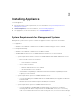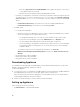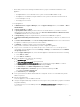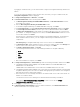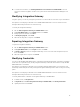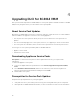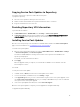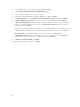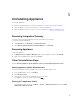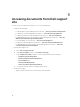Setup Guide
5
Uninstalling Appliance
To uninstall appliance:
1. Remove Integration Gateway. For more information, see Removing Integration Gateway.
2. Remove appliance. For more information, see Removing Appliance.
3. Remove appliance specific accounts. For more information, see Other Uninstallation Tasks
Removing Integration Gateway
You must remove Integration Gateway from the system where it is installed.
To uninstall Integration Gateway:
1. In Control Panel, click Programs → Uninstall a Program.
2. Select DLCI Integration Gateway for SC2012 VMM and click Uninstall.
Removing Appliance
To remove appliance:
1. In Windows Server, in Hyper-V Manager, right-click the appliance file and click Turn Off.
2. Right-click the appliance file and then click Delete.
Other Uninstallation Steps
Includes: Deleting Appliance specific RunAsAccounts and Deleting DLCI Application Profile
Deleting Appliance specific RunAsAccounts
To delete the appliance specific RunAsAccounts from the SC2012 VMM console.
1. In the SC2012 VMM console, clickSettings.
2. Click Run As Accounts.
3. From the list of accounts, delete appliance specific accounts.
The appliance specific accounts are prefixed as Dell_.
Deleting DLCI Application Profile
In the SC2012 VMM console, select Library → Profiles → Applications profiles, and delete DLCI-
VMM add-in registration profile.
17