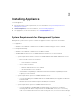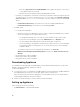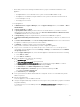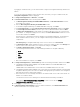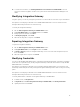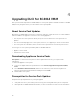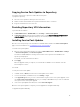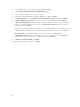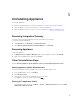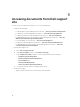Setup Guide
1. From the Admin portal, download the Integration Gateway installer.
2. Run the DLCI Integration Gateway for SC2012 VMM installer.
3. In the message prompting you to upgrade, click Yes.
4. In the DLCI Integration Gateway for SC2012 VMM Welcome page, click Next.
5. In License Agreement, select I accept the terms in the license agreement, and then click Next.
6. In License: Open-Source Software, refer the open-source related information and click Next.
7. In Web Service Configuration, provide details of Integration Gateway service account user and port
number. To change the staging server location, click Select Share Folder and traverse to the new
location and then click Next.
Assign a port for communication between appliance and Integration Gateway. The default port that
is enabled is 8455. However, you can configure a different port number based on the requirement.
Execution policy for Integration Gateway service user account is set to Unrestricted.
8. In Destination Folder, default installation folder is selected, to change location click Change and
traverse to the new location. Once you complete the changes, click Next.
9. In Ready to Install the Program, click Install.
10. Once the installation is complete, click Finish.
16