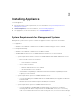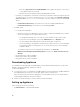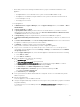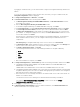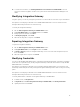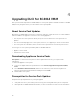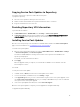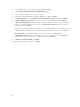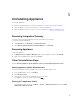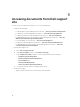Setup Guide
Copying Service Pack Updates to Repository
You require a repository to place the downloaded service pack.
To prepare a repository:
1. Place the service packs files directly in the HTTP server.
2. Double-click the downloaded service pack and extract the files to a location.
3. Copy the extracted files to the HTTP site.
Providing Repository URL Information
To provide URL information:
1. In DLCI Admin Portal — SC2012 VMM, select Settings → Service Pack Updates.
2. In Repository URL, provide the URL information in the format http://<servername>:<portname>/
<repository path> and if required provide proxy server details, and then click Save.
Installing Service Pack Updates
Check to see if the repository’s URL information is available and included in the Service Pack Updates
page, for more information see, Providing Repository URL Information.
To install service pack updates:
1. Once the service pack is placed in the HTTP site, in DLCI Admin Portal — SC2012 VMM → Settings
→ Service Pack Updates, click Check for Updates.
For DLCI for SC2012 VMM, the existing version and the service pack version available in the
repository are displayed.
If required, you can view the Release Notes.
2. Click Apply.
Once the upgrade activity is complete, close the DLCI for SCVMM console and then clear the
Internet Explorer’s cache.
Post-install:
To verify the Service Pack update:
1. In Admin Portal, in About, view the Service Pack update version details.
2. For more information, in Admin Portal, select Settings → Logs.
3. In the upgradelogs directory, to view or download the log files for the service pack upgrade, select
the <service pack version number> directory, for example 1.0.1.590 directory to view or download
the log files for the service pack upgrade.
4. If the service pack update has failed, then contact dell.com/support.
Once the service pack update is complete you must upgrade the Integration Gateway:
To upgrade Integration Gateway:
15