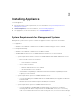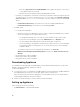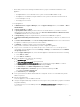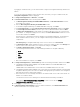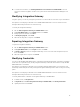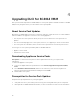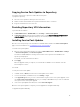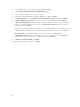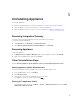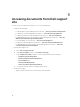Setup Guide
By logging in to Admin Portal, you can download the components Integration Gateway and Console
Add-in.
If you are accessing the Admin Portal for the first time, then when you log in to Admin Portal, the
Setup and Configuration wizard is displayed.
14. In Setup and Configuration, In Welcome, click Next.
15. In Download and Install, do the following and click Next:
a. In DLCI Integration Gateway for SC2012 VMM Installation, click Download Installer and save
the installer to a location.
b. Run the DLCI Integration Gateway for SC2012 VMM installer.
c. In the DLCI Integration Gateway for SC2012 VMM Welcome page, click Next.
d. In License Agreement, select I accept the terms in the license agreement, and then click Next.
e. In License: Open-Source Software, refer the open-source related information and click Next.
f. In Web Service Configuration, provide details of Integration Gateway service account user and
port number. To change the staging server location, click Select Share Folder and traverse to the
new location and then click
Next.
Assign a port for communication between appliance and Integration Gateway. The default port
that is enabled is 8455. However, you can configure a different port number based on the
requirement.
Execution policy for Integration Gateway service user account is set to Unrestricted.
g. In Destination Folder, default installation folder is selected, to change location click Change and
traverse to the new location. Once you complete the changes, click Next.
h. In Ready to Install the Program, click Install.
The following shared directories are created during installation of Integration Gateway:
• DTK
• LCDriver
• ISO
• OMSA
• WIM
i. Once the installation is complete, click Finish.
16. In Setup and Configuration, in Server Details, provide the following information and then click Next:
a. Fully Qualified Domain Name (FQDN) of the SC2012 VMM Server and SC2012 VMM Server
Administrator User Credentials.
SC2012 VMM Server Administrator user should not be a SC2012 VMM service account.
b. Fully Qualified Domain Name (FQDN) of the server where the Integration Gateway is installed and
Integration Gateway Service Account User Details and appropriate port number of the Integration
Gateway (where 8455 is default port number)
c. Dell Connections License manager information. Provide the Web console URL in this format: <IP
Address or hostname>:8543/
The Dell Connections License manager uses 8543 and 8544 as default port numbers.
For example: http://hostname.domain.com:8544/ for web console URL and http://
hostname.domain.com:8543/ for web service URL.
17. Click Apply, to complete the registration process.
18. In Optional Setting and Installation, In Console Add-in Installation, click Download Installer and
save the installer file to the required location.
12