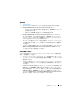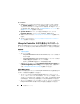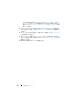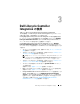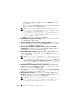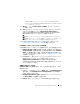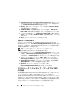Users Guide
Table Of Contents
- Microsoft System Center Configuration Manager óp Dell Lifecycle Controller Integration ÉoÅ[ÉWÉáÉì 1.3
- ユーザーズガイド
- はじめに
- 使用事例のシナリオ
- 共通の前提条件
- システムの BIOS 設定プロファイルの編集およ びエクスポート
- システムの RAID プロファイルの作成、編集お よび保存
- ファームウェアインベントリの比較とアップ デート
- コレクションへのオペレーティングシステムの 導入
- Integrated Dell Remote Access Controller vFlash カードまたはネットワーク共有へのサー バープロファイルのエクスポート
- Integrated Dell Remote Access Controller vFlash カードまたはネットワーク共有からの サーバープロファイルのインポート
- Lifecycle Controller ログの表示とエクスポート
- NIC/CNA プロファイルでの作業
- Dell Lifecycle Controller Integration の使用
- 設定ユーティリティの使い方
- サーバーのインポートユーティリ ティの使用
- System Viewer ユーティリティの 使用
- トラブルシューティング
- 関連文書およびリソース
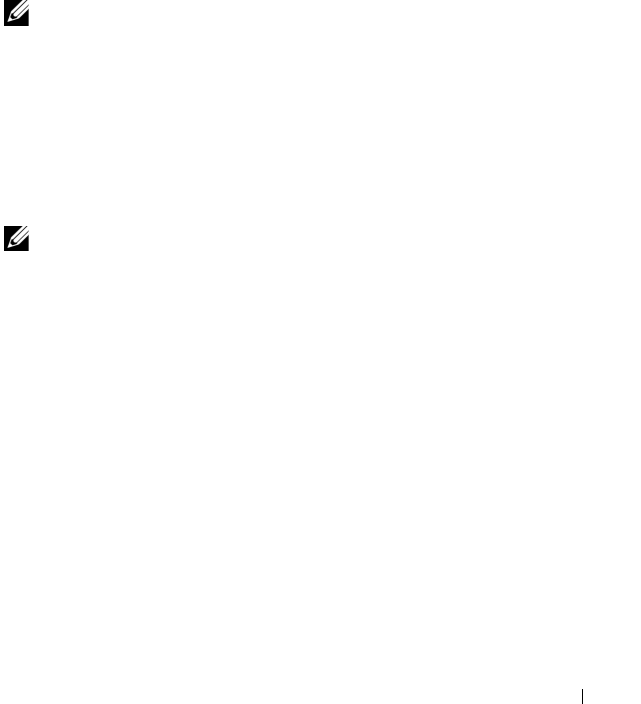
Dell Lifecycle Controller Integration の使用 27
ConfigMgr
用
Dell Lifecycle Controller Integration
は、
Integrated Dell
Remote Access Controller
システムを検出すると、
ConfigMgr
コンソール
の
Computer Management
(コンピュータの管理)→
Collections
(コ
レクション)で
All Dell Lifecycle Controller Servers
(すべての
Dell
Lifecycle Controller
サーバー)コレクションを作成します。このコレクショ
ン内には、次の
2
つのサブコレクションがあります。
•
Managed Dell Lifecycle Controller (OS Deployed)
(管理対象
Dell Lifecycle Controller
(
OS
導入済み))
—
OS
を導入したシステムを
表示します。
•
Managed Dell Lifecycle Controller (OS Unknown)
(管理対象
Dell Lifecycle Controller
(
OS
不明))
—
OS
がまだ導入されていないシ
ステムを表示します。
メモ:
ConfigMgr 用 Dell Lifecycle Controller Integration は、フレックスアドレ
ス指定を使用するモジュラーシステムの自動検出はサポートしていません。
タスクシーケンスへのドライバの適用
導入するオペレーティングシステムに基づいて、
Lifecycle Controller
または
ConfigMgr
リポジトリのひとつからドライバを適用します。
ConfigMgr
リ
ポジトリのドライバはバックアップとして使用します。
Lifecycle Controller からのドライバの適用
メモ:
Lifecycle Controller オプションをチェックしてからドライバが公開される
タスクシーケンスを編集すると、手順
6 のエラーが手順ステータスおよび欠落した
オブジェクトダイアログボックスに反映されない場合があります。変更を適用する
前に、
Dell Lifecycle Controller からドライバを適用オプションを設定してくださ
い。
Lifecycle Controller
からドライバを適用するには、次の手順を実行します。
1
既存のタスクシーケンスが存在しない場合は新規のタスクシーケンスを作
成、または
Lifecycle Controller
からドライバが公開されるタスクシーケ
ンスを編集します。
タスクシーケンスを作成するには、
support.dell.com/manuals
で
『
Microsoft System Center Configuration Manager
用
Dell Server
Deployment Pack
ユーザーズガイド』を参照してください。
タスクシーケンスを編集するには、次の手順を実行します。
a
タスクシーケンスを右クリックして
Edit
(編集)
を選択し、
Task
Sequence Editor
(タスクシーケンスエディタ)
を開きます。
b
Add
(追加)→
Dell Deployment
(
Dell
導入)→
Apply
Drivers from Lifecycle Controller
(ドライバを
Lifecycle