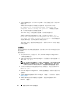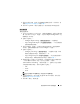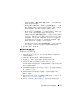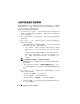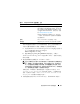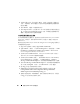Users Guide
80
使用 System Viewer 公用程序
5
在加载大量日志时,您可以单击
Pause
(暂停)以暂时停止加载日志
文件。在此期间,您可以通过从下拉列表中选择数量来更改想要查看
的记录数量。
6
单击
Resume
(继续)可继续加载日志。
7
单击
Export to CSV
(导出到
CSV
)以
CSV
格式将文件保存到特定位
置。此选项只导出在网格中显示的日志文件。如果您已过滤网格中的
数据,此选项将只导出过滤后的数据。
下载和更新最新信息注册表
在下载和提取信息注册表前,建议您先关闭所有 Dell Lifecycle Controller
Integration 公用程序,例如 System Viewer 公用程序、配置公用程序及
Task Viewer。
要在您已安装 Dell Lifecycle Controller Integration for ConfigMgr 的系统上
下载最新信息注册表:
1
转至
Dell
支持网站,网站为
support.dell.com/manuals
。
2
选择
Software
(软件)
→
Systems Management
(系统管理)
→
Dell
Unified Server Configurator and Lifecycle Controller
(
Dell Unified
Server Configurator
和
Lifecycle Controller
)。
3
在
Lifecycle Controller Releases
(
Lifecycle Controller
版本)页面上,
单击
Lifecycle Controller
最新版本的链接。
4
在
Lifecycle Controller
页面上,单击
Remote Services - One-to-many-
Server Management
(远程服务
-
一对多服务器管理)下的
Error
Messages and Troubleshooting List
(错误信息和故障排除列表)链接。
5
单击
Error Messages and Troubleshooting List
(错误信息和故障排除列
表)页面上的
English
(英语), 单 击
Download
(下载)链接。
6
将
emsgs_en.zip
文件提取到空文件夹。
7
将提取的文件夹中的所有文件和文件夹复制到以下文件夹位置:
C:\Program Files\Microsoft Configuration Manager\AdminUI\
XmlStorage\Extensions\DLCPlugin\emsgs_en
。
8
更新信息注册表时,确保您提取、复制全新的文件和文件夹,并覆盖
emsgs_en
文件夹中的文件和文件夹。