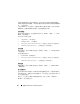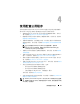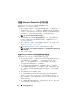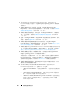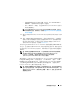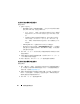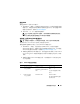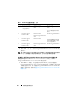Users Guide
44
使用配置公用程序
创建 Lifecycle Controller 引导介质
创建 Lifecycle Controller 引导介质远程部署操作系统。
要创建 Lifecycle Controller 引导介质:
1
在
ConfigMgr
控制台的 “
Computer Management
”(计算机管理)
→
“
Collections
”(集合)下,右键单击 “
All Dell Lifecycle Controller
Servers
”(所有
Dell Lifecycle Controller
服务器)并选择
Dell Lifecycle
Controller
→
“
Launch Config Utility
”(启动配置公用程序)。
注 :
可以为任何集合启动配置公用程序。
2
在
Dell Lifecycle Controller
配置公用程序窗口中,选择左窗格中的
Create new Lifecycle Controller Boot Medi
a
(创建新的
Lifecycle
Controller
引导介质)。
3
单击 “
Browse
”(浏览)并选择创建的可引导
ISO
。有关详情,请参
阅
创建任务序列介质 (可引导
ISO
)。
4
指定保存
Dell Lifecycle Controller
引导介质的文件夹
/
路径。
注 :
建议将引导介质保存到本地驱动器,并且如果需要可以将其复制到
网络位置。
5
单击
Create
(创建)。
设置 Lifecycle Controller 引导介质的默认共享位置
要设置 Lifecycle Controller 引导介质的默认共享位置:
1
从
ConfigMgr
控制台中,选择
System Center Configuration Manager
→
“
Site Database
”(站点数据库)
→
“
Site Management
”(站点
管理)
→
<
站点服务器名称
>
→
“
Site Settings
”(站点设置)
→
“
Component Configuration
”(组件配置)。
2
在 “
Component Configuration
”(组件配置)窗口中,右键单击
“
Out of Band Management
”(带外管理)并选择 “
Properties
”(属
性)。将显示 “
Out of Band Management Properties
”(带外管理属
性)窗口。
3
单击
Dell Lifecycle Controller
选项卡。
4
在 “
Default Share Location for Custom Lifecycle Controller Boot
Media
”(自定义
Lifecycle Controller
引导介质的默认共享位置)下,
单击 “
Modify
”(修改)以修改自定义
Lifecycle Controller
引导介质
的默认共享位置。
5
在 “
Modify Share Information
”(修改共享信息)窗口中,输入新共
享名和共享路径。单击
OK
(确定)。