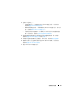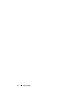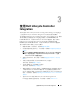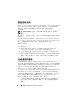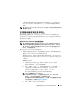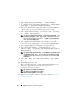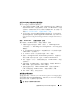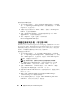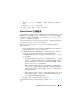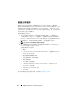Users Guide
使用 Dell Lifecycle Controller Integration
29
7
单击
Next
(下一步)。“
Summary
”(摘要)屏幕显示任务序列介质
信息。
8
单击
Next
(下一步)。显示进度条。
9
完成时,单击 “
Close
”(关闭)并弹出介质。
System Viewer 公用程序
System Viewer 公用程序可让您执行从源系统到在 ConfigMgr 控制台上 All
Dell Lifecycle Controller Servers (所有 Dell Lifecycle Controller 服务器)
下找到的单个目标系统的各种操作。此公用程序用于一对一关系,您一次
可以在一个目标系统上执行操作。
在启动 System Viewer 公用程序执行各种任务之前,必须更改目标系统的
Integrated Dell Remote Access Controller 凭据。
要更改 Integrated Dell Remote Access Controller 凭据并启动 System
Viewer 公用程序:
1
在集合中右键单击某个
Dell
yx1x
系统并选择
Dell Lifecycle Controller
→
Launch System Viewer
(启动
System Viewer
)。
2
“
iDRAC Authentication Information
”(
iDRAC
验证信息)屏幕显示
ConfigMgr
已知的默认凭据。清除
Use Credentials Known to
ConfigMgr (Default)
(使用
ConfigMgr
已知的凭据 (默认))并执行
以下任何操作:
•
Do not modify the existing account
(不修改现有的帐户)
-
此选项
默认选中,清除此选项可提供凭据,同时保留现有的凭据。确保为
Integrated Dell Remote Access Controller
输入有效的凭据。您可以
提供在
Active Directory
上验证的凭据。
•
Skip CA check
(跳过
CA
检查)
-
此选项默认选中,清除此选项可
在
ConfigMgr
与目标系统间进行保密通信。清除此选项将检查目
标系统上的证书是否由可信认证机构
(CA)
颁发
。仅在您信任目标
系统时清除此选项。
•
Skip CN check
(跳过
CN
检查)
-
清除此选项可增强安全性;验证
系统名称并防止假冒。公用名
(CN)
不需要与目标系统的主机名一
致。仅对信任的目标系统清除此选项。
3
单击
OK
(确定)启动
System Viewer
公用程序。
有关使用 System Viewer 公用程序的详情,请参阅
使用
System Viewer
公用
程序
。