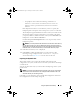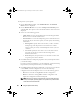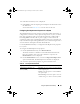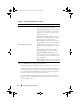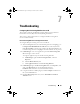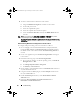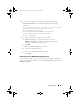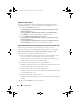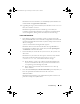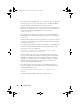Owner's Manual
98 Troubleshooting
Upgrade or Repair Issues
If you have upgraded or repaired the Dell Server Deployment Pack after
installing Dell Lifecycle Controller Integration for ConfigMgr 1.2 or later:
1
Copy the
CustomReboot.vbs
from
[ConfigMgrRoot]\AdminUI\XmlStorage\Extensions\Bin\Deployment\
Dell\PowerEdge\LC\
to
[ConfigMgrRoot]\OSD\Lib\Packages\Deployment\Dell\PowerEdge\
CustomReboot\.
Override the file in the destination folder.
2
Copy the
DellPowerEdgeDeployment.xml
from
[ConfigMgrRoot]\AdminUI\XmlStorage\Extensions\Bin\Deployment\
Dell\PowerEdge\LC\
to
[ConfigMgrRoot]\AdminUI\XmlStorage\Extensions\Bin\Deployment\
Dell\PowerEdge\
. Override the file in the destination folder.
Troubleshooting the Viewing and Exporting of Lifecycle Controller Logs
When you view the Lifecycle Controller logs for a single system or a
collection, the grid view could display the following values — -1 in the No.
Column, Not Available in the Category, Description, and ID columns.
The possible reasons and resolutions are as follows:
1
Lifecycle Controller is running other tasks or processes and hence cannot
retrieve the Lifecycle Controller logs for the system or collection.
Resolution
: Wait for sometime and retry retrieving or refreshing the logs
for the system or collection to view the logs again.
2
Lifecycle Controller cannot access the given CIFS share.
Resolution
: Check the permissions on CIFS share and make sure the share
is accessible from Lifecycle Controller target systems.
3
The Site Server cannot access the given CIFS share.
Resolution
: Check the permissions on CIFS share and make sure the share
is accessible from Site server.
4
The given CIFS share is read-only share.
Resolution
: Provide the details for a share location with both read and write
enabled.
5
The exported
.XML
file is not well formed.
DLCI_UserGuide.book Page 98 Tuesday, November 22, 2011 5:00 PM