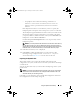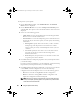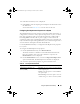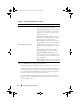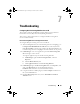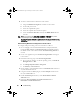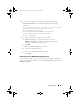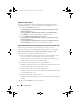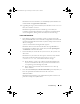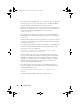Owner's Manual
94 Using the System Viewer Utility
4
Click
Finish
after selecting the required options.
The following message is displayed:
Task submission complete.
A task is submitted to the Task Viewer. You can launch the Task Viewer to
view the status of the task. The task configures the Lifecycle Controller of
the system with the Part Replacement configuration. This configuration
takes effect when you replace any part for the system.
If you have updated the Part Replacement Attributes, sometimes the
updates are not set immediately. Wait for couple of minutes and check to
see if the updates are set.
Part Firmware Update
•
Disabled:
Select this option if you do not want
firmware updates to the replaced part.
•
Allow version upgrade only:
Select this option
to perform firmware update on replaced parts if
the firmware version of the new part is lower
than the original part.
•
Match firmware of replaced part:
Select this
option to perform firmware update on replaced
parts to the version of the original part.
•
Do Not Change:
Select this option to leave the
default settings as is. This is selected by default.
Part Configuration Update
•
Disabled:
Select this option if you do not want
to apply the current configuration to a replaced
part.
•
Apply Always:
Select this option to apply the
current configuration to the replaced part.
•
Apply only if firmware matches
: Select this
option to apply the current configuration only if
the current firmware matches with the firmware
of the replaced part.
•
Do Not Change:
Select this option to leave the
default settings as is. This is selected by default.
Table 6-2. Part Replacement Attributes
(continued)
Property Options
DLCI_UserGuide.book Page 94 Tuesday, November 22, 2011 5:00 PM