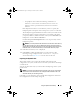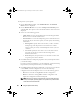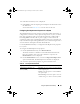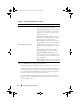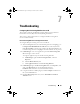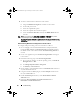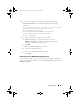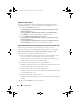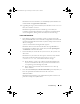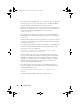Owner's Manual
Using the System Viewer Utility 93
6
Click
Next
. A summary screen is displayed.
7
Click
Finish
to start the importing the backup file and submit the task to
the Task Viewer.
You can launch the Task Viewer to view the status of the task.
Configuring Part Replacement Properties for a System
The Part Replacement feature provides an automatic update of firmware, or
configuration, or both of a newly replaced component in a system, to match
that of the original part. The newly replaced components could include a
PowerEdge RAID controller, NIC or power supply, to match that of the
original part. This feature is disabled by default on Lifecycle Controller and
may be enabled if required through Dell Lifecycle Controller Integration. It is
a licensed feature and requires the Dell vFlash SD card.
Use the System Viewer Utility to configure the Part Replacement properties
for a system.
To configure the Part Replacement properties:
1
On the
System Viewer
Utility, select
Platform Restore
.
The utility checks for a valid license of the Dell vFlash SD card on the
Lifecycle Controller of the system. If a valid license is present, the
Platform Restore
screen is displayed.
2
On the
Platform Restore
screen, select the
Configure Part Replacement
option and click
Next
. The Part Replacement attributes are displayed.
3
Select the options for the properties as given in the table below:
Table 6-2. Part Replacement Attributes
Property Options
Collect System Inventory on
Start (CSIOR)
•
Disabled
: Select this option to disable CSIOR
for the replaced part.
•
Enable
: Select this option to enable CSIOR for
the replaced part.
•
Do Not Change
: Select this option to leave the
default settings as is. This is selected by default.
DLCI_UserGuide.book Page 93 Tuesday, November 22, 2011 5:00 PM