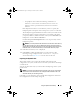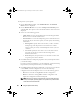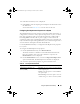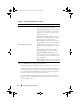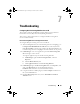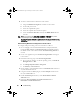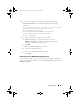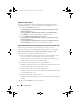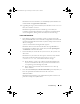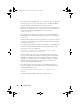Owner's Manual
92 Using the System Viewer Utility
To import the system profile:
1
On the
System Viewer
Utility, select
Platform Restore
. The
Platform
Restore
screen is displayed.
2
On the
Platform Restore
screen, select the
Import Server Profile
option
and click
Next
. The options to select the vFlash media or share location are
displayed.
3
Select one of the following options:
–
vFlash media:
to restore the backup image from the Integrated Dell
Remote Access Controller vFlash Card.
–
Network share:
to restore the backup image from a shared location on
the network. If you choose this option you must specify the following
information:
•
Existing share:
Specify share location where you have saved the
backup image. The drop-down list contains the list of shares
where you have previously created backup files for the system or
collection.
•
User name:
Specify the user name to access the share location.
You must specify the user name in the following format:
Domain\<username>.
•
Password:
Specify the password to access the share location and
re-type the password to confirm it.
4
Click
Next
. Enter the backup file passphrase that you had specified when
you took the backup.
If you have used a network share to save the backup file, specify the backup
file prefix that you had specified when you took the backup.
5
Click
Next.
While importing the backup file, you can choose to retain the
current RAID controller configuration, or restore the backed up
configuration from the backup file. Choose one of the following options:
–
Preserve:
to retain the existing RAID controller configuration.
–
Delete:
to delete the existing RAID controller configuration and
import the configuration from the backup file.
NOTE: This does not restore content that was on the virtual disk during the
backup. For example, Operating System. This operation only creates a blank
virtual disk and sets the attributes.
DLCI_UserGuide.book Page 92 Tuesday, November 22, 2011 5:00 PM