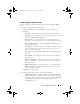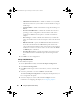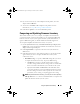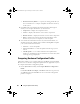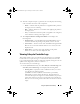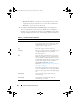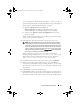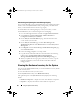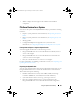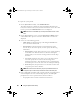Owner's Manual
88 Using the System Viewer Utility
Downloading and Updating the Latest Message Registry
It is recommended that you close all the Dell Lifecycle Controller Integration
utilities such as the System Viewer Utility, Config Utility, and Task Viewer
before you download and extract the message registry.
To download the latest Message Registry on the system where you have
installed Dell Lifecycle Controller Integration for ConfigMgr:
1
Go to the Dell Support Website available at
support.dell.com/manuals
.
2
Select
Software
Systems Management
Dell Unified Server
Configurator and Lifecycle Controller
.
3
On the
Lifecycle Controller Releases
page, click the link to the latest
version of Lifecycle Controller.
4
On the
Lifecycle Controller
page, click the
Error Messages and
Troubleshooting List
link under
Remote Services - One-to-many-Server
Management
.
5
Click
English
and on the
Error Messages and Troubleshooting List
page,
click the
Download
link.
6
Extract the
emsgs_en.zip
file to an empty folder.
7
Copy all the files and folder under the extracted folder to the following
folder location:
C:\Program Files\Microsoft Configuration
Manager\AdminUI\XmlStorage\Extensions\DLCPlugin\emsgs_en
.
8
When you update the message registry, make sure you extract, copy the
fresh files and folders, and overwrite the files and folders under the
emsgs_en
folder.
Viewing the Hardware Inventory for the System
You can use the System Viewer Utility to view the hardware inventory details
of the selected system.
To view the hardware inventory for the system:
On the System Viewer Utility, select Hardware Inventory.
The right-hand pane of the System Viewer Utility displays the following
details:
•
Hardware Component
— displays the name of the hardware component.
•
Properties
— displays the attributes of the hardware component.
DLCI_UserGuide.book Page 88 Tuesday, November 22, 2011 5:00 PM