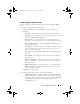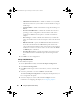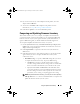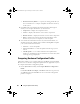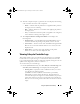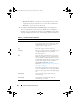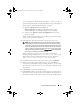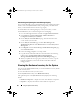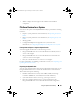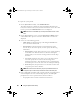Owner's Manual
86 Using the System Viewer Utility
•
Domain\User Name
— Specify the correct domain and user name
required by Lifecycle Controller to access the UNC or CIFS share.
•
Password
— Specify the correct password.
2
Click
Next
. The
View Lifecycle Controller Logs
screen is displayed.
The screen displays the latest 100 logs by default. You can modify the
number of logs to be displayed only when you click
Pause
or after all the
100 logs are displayed on the screen. The following details are displayed:
Table 6-1. Lifecycle Controller Log Details
Column Description
Hostname This is the hostname of the system for which you
are viewing the Lifecycle Controller logs. This is
displayed only in the case of a collection of
systems and not a single system.
No. This is the sequence number of the log.
Category The category of the Lifecycle Controller Log. For
example, Configuration Service, iDRAC,
Inventory, and so on.
ID This is the ID associated with an error message.
Click the hyperlink to get more information on
the error and the recommended action. You can
periodically download the latest message registry
from the Dell support website available at
support.dell.com/manuals. For more
information, see
Downloading and Updating the
Latest Message Registry
.
If the ID is missing in the local message registry,
an error is displayed and you must download the
latest message registry file from the Dell support
site.
Description The message/description of the Lifecycle
Controller Log.
Timestamp The date/time stamp when the Lifecycle
Controller log was created.
DLCI_UserGuide.book Page 86 Tuesday, November 22, 2011 5:00 PM