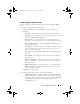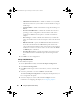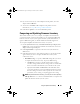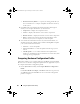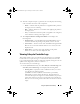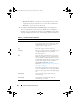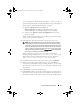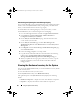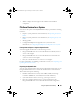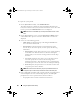Owner's Manual
84 Using the System Viewer Utility
•
Firmware Inventory Profile
— to specify an existing profile that you
have saved and use it to compare and update the firmware inventory
for the system.
4
Click
Next
. The screen displays the following baseline details against
which you can compare the firmware of your collection:
•Component
— displays the component names.
•Version
— displays the firmware versions of the components.
• Baseline Version
— displays the baseline versions of the components.
•Status
— displays the status of the firmware and indicates if the
firmware of your system is compliant, or needs an update.
5
You can filter the information based on any of the baseline details, set
schedule based on the available options and then click
Update
to update
your system with the latest firmware.
•
start now
— to start the update.
•
start on next reboot
— to start the update when the target system
reboots.
•
schedule update
— to set a date and time for the update. If the
updates are scheduled in sequence within an hour of each other; then
a warning message is displayed.
Comparing Hardware Configuration Profile
This feature enables you to compare and report the BIOS or Integrated Dell
Remote Access Controller configuration profiles that are applied on a system.
To compare the hardware configuration profile:
1
On the
System Viewer
Utility, click
Compare Hardware Configuration
Profile
.
Under
Select Profile to Compare
, click
Browse
and select any previously
saved BIOS or Integrated Dell Remote Access Controller configuration
profile to compare.
DLCI_UserGuide.book Page 84 Tuesday, November 22, 2011 5:00 PM