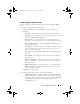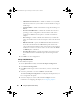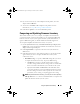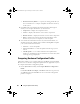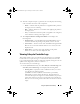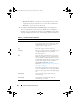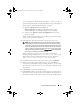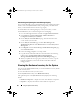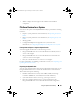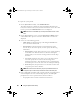Owner's Manual
Using the System Viewer Utility 83
6
If you want to remove any of the adapters from the profile, select the
adapter and click
Remove
.
7
You can also click
Add
to add an adapter to the profile. For more
information, see
step 4 in Creating a NIC/CNA Profile.
8
Click
Save as profile
to save the modified NIC profile.
Comparing and Updating Firmware Inventory
This feature enables you to view, compare, and update current firmware
versions for specific systems. It also enables you to compare the BIOS and
firmware versions of your system against another system, Dell FTP site, or
against a PDK catalog that you downloaded from the Dell Support site.
To compare and update the firmware inventory of a system:
1
On the
System Viewer
Utility, click
Firmware Inventory, Compare, and
Update
. The system components and their current firmware versions are
displayed in the right-hand pane.
2
Click
Export Profile
to export the software inventory information in
XML format.
3
Click
Next
and select one of the following options to specify the baseline
against which you want to compare the firmware inventory of the
collection of servers:
•
Dell PDK Catalog
— to specify a Dell PDK catalog that you can use
to compare the firmware inventory. To specify a PDK catalog:
•Click
Browse
to navigate to the file location where you have
saved the catalog. Ensure that the catalog resides on a CIFS share
that is accessible to the Dell Lifecycle Controller of the system.
•Specify the
User Name
and
Password
to the CIFS share where
your catalog resides if you want to update the firmware inventory
from the catalog. You do not need to specify the user name and
password if you are viewing or comparing against the catalog.
NOTE: To update the firmware inventory, you must point to a local repository.
• FTP: ftp.dell.com —
to connect to the Dell FTP site to compare and
update the firmware inventory of the system.
DLCI_UserGuide.book Page 83 Tuesday, November 22, 2011 5:00 PM