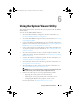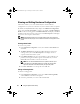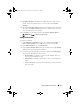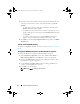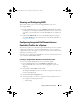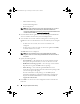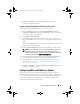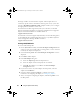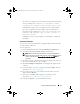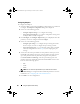Owner's Manual
Using the System Viewer Utility 79
If you have not configured any of the adapters in the profile, the following
message is displayed:
No adapter is configured. Please
configure the adapters before saving the profile
.
Click
OK
and configure some of the adapters before saving the profile.
If you have configured some of the adapters and not all of them, the
following message is displayed:
You have not configured all
adapters and settings. Are you sure you want to
save the profile?
Click
OK
to continue saving the profile, or click
Cancel
to configure all
the adapters.
Scanning a Collection
You can scan a Collection and identify configured adapters and list the NIC
or CNA profiles to edit them.
To scan a collection:
1
On the
System Viewer
Utility, click
Network Adapter Configuration
.
2
Select
Scan collection to identify adapters
and click
Next
.
NOTE: Before the utility scans the collection a warning is displayed that
indicates that the process may take a long time. If you click Cancel, the scan
process is aborted and the Scan collection to identify adapters option is
unchecked.
3
The utility scans the collection and a progress bar displays the progress of
the task. Click
Next
after the task is complete.
4
The
Network Adapter Configuration
screen displays the adapters in the
collection.
5
Select the adapters you want to configure and click
Configure
. For more
information, see
Configuring Adapters.
6
If you want to remove any of the adapters from the profile, select the
adapter and click
Remove
.
7
You can also click
Add
to add an adapter to the profile. For more
information, see
step 4 in Creating a NIC/CNA Profile.
8
Click
Save as profile
to save the modified NIC profile.
DLCI_UserGuide.book Page 79 Tuesday, November 22, 2011 5:00 PM