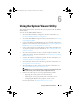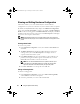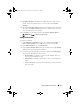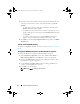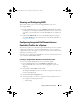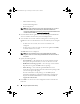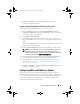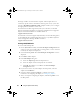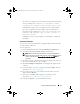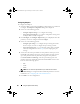Owner's Manual
Using the System Viewer Utility 77
9
Click
Save As Profile
to save the Integrated Dell Remote Access
Controller configuration profile.
Editing an Integrated Dell Remote Access Controller Profile
To edit an Integrated Dell Remote Access Controller profile:
1
On the
System Viewer
Utility, click
Integrated Dell Remote Access
Controller Configuration.
The Integrated Dell Remote Access Controller
Configuration options are displayed.
2
Select
Edit an Existing Profile.
3
Click
Browse
and navigate to the location where you have saved the
Integrated Dell Remote Access Controller configuration profile, and click
Next
.
The Integrated Dell Remote Access Controller configuration of the saved
profile is retrieved and displayed.
4
In the
Network Configuration
tab, select the attribute you want to edit.
NOTE: For more information on the various parameters that you can set for
the above attributes, see the
Dell Lifecycle Controller Unified Server
Configurator/Unified Server Configurator-Lifecycle Controller Enabled Version
1.5 User’s Guide
available at support.dell.com/manuals.
5
Click the
Users
tab. The grid retrieves the list of Integrated Dell Remote
Access Controller users on the existing profile and displays them.
6
You can add a user account or edit an existing user account. For more
information, see
step 6 and step 7 in Creating an Integrated Dell Remote
Access Controller Profile.
7
Click
Save As Profile
to save the
modified Integrated Dell Remote Access
Controller configuration profile.
Configuring NICs and CNAs for a System
This feature enables you to configure the different attributes of specific
network interface cards (NICs) or converged network adapters (CNAs) in the
system and save them to a profile. You can create NIC or CNA profiles for a
system but the profiles can be applied only to a collection. This feature
enables NIC partitioning in the collection.
DLCI_UserGuide.book Page 77 Tuesday, November 22, 2011 5:00 PM