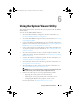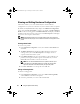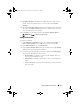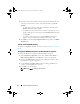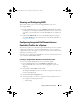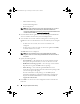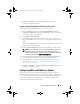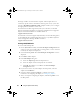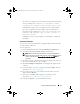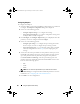Owner's Manual
74 Using the System Viewer Utility
5
Enter the values of the attributes based on the type of attribute that you
select. Let us assume that you have selected the attribute type
Enum
Attribute
.
– To add a value, enter the value of the enumeration attribute in the
Possible Value
field, and click
Add
.
– To update the value of the attribute, select the value that you want to
update, make the necessary changes in the
Possible Values
field, and
click
Update
.
– To delete a value, select the value and click
Delete
. A dialog box
appears asking for confirmation. Click
Yes
to delete the value.
6
Click
OK
to close the
Custom Attribute Editor
and go back to the
BIOS
Attributes
tab.
Editing an Existing BIOS Attribute.
To edit an existing BIOS attribute, see step 2 to step 5 of
Editing an Existing
Profile
.
Changing the BIOS Boot Sequence and Hard Disk Drive Sequence
To change the BIOS boot sequence and hard disk drive sequence:
1
In the
Hardware Configuration
screen, select
Create a New Profile
or
Edit an Existing Profile
, and click
Browse
to browse for the profile.
2
Click on the
Boot Sequence
tab. The current BIOS boot sequence and
hard disk drive sequence is displayed.
3
Use the
Move Up
and
Move Down
buttons to change the BIOS boot
sequence or the hard disk drive sequence.
4
Click
OK
to save the changes.
NOTE: Click Reset to reset any changes made.
DLCI_UserGuide.book Page 74 Tuesday, November 22, 2011 5:00 PM