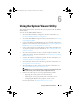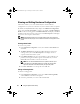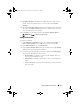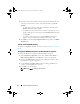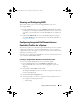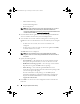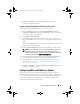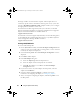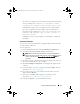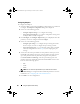Owner's Manual
72 Using the System Viewer Utility
Viewing and Editing Hardware Configuration
This feature enables you to view and modify the current hardware
configuration of a system or a collection of systems and save them as a profile.
By default, the System Viewer Utility displays the Hardware Configuration
screen. Select Create New Profile to create a new profile, or Edit an Existing
Profile to edit an existing profile. The BIOS Attributes tab displays the BIOS
attributes and current settings of the system. The Boot Sequence tab displays
the system’s boot sequence information.
NOTE: Applying Boot sequence across target systems works only if the target
systems have the same, equal, or less number of boot devices as it appears on the
profile.
Creating a New Profile
To create a new profile:
1
In the
Hardware Configuration
screen, select
Create a New Profile
and
click
Next
.
2 The BIOS Attributes tab displays the BIOS attributes and current
settings of the system. The Boot Sequence tab displays the boot
sequence information of the system.
3
In the
BIOS Attributes
tab, select the attributes to be included in your
profile by selecting the checkbox against each attribute. If you check
Select All
, all the attributes in the list are selected.
NOTE: You can leave the BIOS attributes in a profile unchecked. If you
do not select any of the BIOS attributes in a profile, then only the boot
sequence information is considered when you import the profile.
4
Click
Save As Profile
to save the profile as an XML file.
Editing an Existing Profile
To edit an existing profile:
1
In the
Hardware Configuration
screen, select
Edit an Existing Profile
,
and click
Browse
to browse for the profile.
2
Select the profile that you want to edit and click
Next
.
DLCI_UserGuide.book Page 72 Tuesday, November 22, 2011 5:00 PM