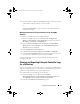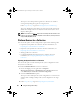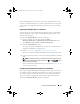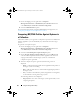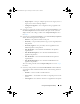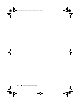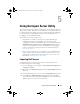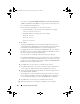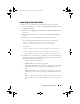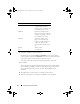Owner's Manual
Using the Import Server Utility 69
Importing System Variables
To import system variables from an external file saved in .CSV format:
1
On the ConfigMgr console, navigate to
Operating System Deployment
Computer Associates.
2
Right-click on
Computer Association
and select
Import Dell Servers
from
the menu.
3
On the Import Dell Servers screen, select the
Import System Variables
option.
4
Click Browse to select the
.CSV
file that contains the variables.
The variables should be defined in the following format in the file:
<System Name>,<variable1 name>=<variable1
value>,<variable2 name>=<variable2 value>.
For Example:
<System Name1>,InstallOSVer=Win2K3,CountDisks=5
<System Name2>,InstallOSVer=Win2K8,CountDisks=4
<System Name3>,CountDisks=4,RAIDController=H700
5
Click
Next.
The screen displays a comparison report of the variable values
already present in the system and the variable values present in the .
CSV
file. The following details are displayed:
–
Name
— The name of the system.
–
Var ia bl e N am e
— The name of the variable.
–
Value in the .CSV file
— The value of the variable in the .CSV file. If
the variable is not present in the file, this column displays the value
NA.
–
Value in the System
— The value of the variable in the system. If the
variable is not present on the system, this column displays the value
NA.
–
Action
— The action to be taken for the variable. This action always
gives precedence to the variables and the values present in the .CSV
file.
DLCI_UserGuide.book Page 69 Tuesday, November 22, 2011 5:00 PM