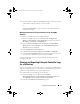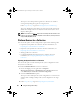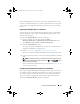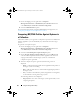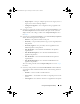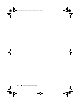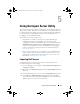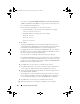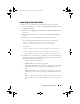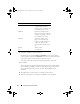Owner's Manual
68 Using the Import Server Utility
You can also select
Specify iDRAC IP addresses from a file separated by
commas or new lines
. Click
Browse
to navigate to the location where you
have saved the file in
.CSV
format.
In the .CSV file, list IP addresses in one of these formats:
• Separate IP addresses using comma as the delimiter. For example:
172.16.2.5,172.16.2.38,172.16.1.1.
• Include IP addresses in separate lines. For example:
New Line: 172.16.1.1
New Line: 72.16.1.5
New Line: 172.16.1.45
5
Click
Next
.
The Integrated Dell Remote Access Controller Authentication process
verifies the Integrated Dell Remote Access Controller credentials you have
provided when you install Dell Lifecycle Controller Integration for
ConfigMgr against each of the Integrated Dell Remote Access Controller
IP addresses you have specified. The grid displays the IP Address, name of
the server, and the status of the authentication.
You can provide user credentials authenticated on active directory.
If the Integrated Dell Remote Access Controller user you have specified is
not present on the Integrated Dell Remote Access Controller of any of the
servers you want to import, then the status is displayed as
Authentication
failed
, and you cannot import that server.
6
Click
Save As
to save the report as a .CSV file in any location.
7
Click
Next
and select the servers that you want to import. By default all
systems where the Authentication status was
Success,
are selected.
8
Specify the Target Collection under which you want the imported servers
to be displayed and click
Next
.
The progress bar on the screen displays the progress of the server import
process and the grid displays the status of the import process. If there are
any errors while importing a server, then the
Failed
status is displayed.
9
Click
Save As
to save the report as a .CSV file in any location.
10
After the import process is complete, click
Close
to close the utility.
DLCI_UserGuide.book Page 68 Tuesday, November 22, 2011 5:00 PM